Recover Your Files in Westbury After System Failures
Are you looking for methods to restore data in Westbury? Are you interested in prices for recovering a hard disk, memory card or USB flash drive? Did you unintentionally delete important documents from a USB flash drive, or was the data lost after disk formatting or reinstallation of Windows? Did a smartphone or tablet PC accidentally lose all data including personal photos, contacts and music after a failure or factory reset?


| Name | Working Hours | Rating |
|---|---|---|
|
|
|
|
|
|
|
|
|
Reviews about «Save Our System Computer Services»
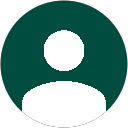

Reviews about «Notebooks 2 Go»



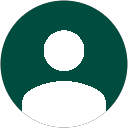

| Name | Working Hours | Rating |
|---|---|---|
|
|
|
Reviews about «Post Office»



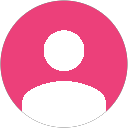

| Name | Working Hours | Rating |
|---|
If there is no decent PC repair shop in your area, send you storage device to data recovery lab from the nearest post office. You can pay for recovery services or software registration at any bank.
RAID Recovery™
- Recover data from damaged RAID arrays inaccessible from a computer.
Partition Recovery™
- The tool recovers data from any devices, regardless of the cause of data loss.
Uneraser™
- A cheap program to recover accidentally deleted files from any device.
Internet Spy™
- The program for analyzing and restoring the history of web browsers.
Data recovery in the laboratory will cost from £149 and last up to 2 weeks.
Stop using the device where you used to keep the deleted data.
Work of the operating system, installation of programs, and even the ordinary act of connecting a disk, USB drive or smartphone to the computer will create new files that might overwrite the deleted data - and thus make the recovery process impossible. The best solution would be to shut down the computer of power off your phone and outline an action plan. If turning off the device is impossible, try to use it as little as possible.
Make up a list of devices where the necessary files have been saved.
Try to remember the chain of events from creating the files to deleting them. You may have received them by email, downloaded from the Internet, or you may have created them on another PC and then brought them home on a USB drive. If the files in question are personal photos or videos, they can still be available on the memory card of your camera or smartphone. If you received the information from someone else - ask them for help. The sooner you do it the more chances you have to recover what is lost.
Use the list of devices to check them for the missing files, their backup copies or, at least, the chance to recover the deleted data from such devices.
Windows backup and restore
You can create backups in Windows both with the system tools and third-party apps.
-
📝 File History
File History is meant to keep versions of all files in a certain folder or on a specific disk. By default, it backs up such folders as Documents, Pictures etc, but you can also add new directories as well.
Go to view
-
🔄 System restore points
Restore points are the way to save copies of user folders, system files, registry and settings for a specific date. Such copies are either created manually or automatically when updates are installed or critical Windows settings are modified.
Go to view
How to Create or Delete Restore Point on Windows 10. Restoring Computer To an Earlier Date
-
📀 Recovery image
A system recovery image allows you to create an image of the system drive (you can also include other drives if necessary). Speaking of such image, we mean a complete copy of the entire drive.
Go to view
How To Create a Recovery Image and Restore Your System From Windows 10 Image
-
📁 Registry backup and restore
In addition to restoring user files, Windows gives you an opportunity to cancel any changes you may have made to the system registry.
Go to view
-
📀 SFC and DISM
System files and libraries can be recovered with a hidden recovery disk by using the SFC and DISM commands.
Go to view
-
🛠️ Recovering file system
Often, data can be lost because of a data carrier failure. If that is the case, you don’t have to rush to a PC repair shop; try to restore operability of the storage device on your own. If you see the “Please insert a disk” error, a device is recognized as having a RAW file system, or the computer shows a wrong disk size, use the Diskpart command:
Go to view
How to Fix Flash Drive Errors: The Drive Can’t Be Recognized, Wrong Size, RAW File System
-
👨💻 Restore system boot
If data was lost and now the operating system seems inoperable, and Windows can’t start or gets into a boot loop, watch this tutorial:
Go to view
The System Won’t Boot. Recover Windows Bootloader with bootrec, fixmbr, fixboot commands
-
♻️ Apps for backup
Third-party backup applications can also create copies of user files, system files and settings, as well as removable media such as memory cards, USB flash drives and external hard disks. The most popular products are Paragon Backup Recovery, Veeam Backup, Iperius Backup etc.
Mac OS backup and restore
The backup is implemented with Time Machine function. Time Machine saves all versions of a file in case it is edited or removed, so you can go back to any date in the past and copy the files you need.
Android backup and restore
Backup options for Android phones and tablets is implemented with the Google account. You can use both integrated system tools and third-party apps.
Backup and restore for iPhone, iPad with iOS
You can back up user data and settings on iPhone or iPad with iOS by using built-in tools or third-party apps.
In 2025, any operating system offers multiple solutions to back up and restore data. You may not even know there is a backup in your system until you finish reading this part.
Image Recovery
-
📷 Recovering deleted CR2, RAW, NEF, CRW photos
-
💥 Recovering AI, SVG, EPS, PSD, PSB, CDR files
-
📁 Recovering photos from an HDD of your desktop PC or laptop
Restoring history, contacts and messages
-
🔑 Recovering Skype chat history, files and contacts
-
💬 Recovering Viber chat history, contacts, files and messages
-
🤔 Recovering WebMoney: kwm keys, wallets, history
Recovery of documents, spreadsheets, databases and presentations
-
📖 Recovering documents, electronic tables and presentations
-
👨💻 Recovering MySQL, MSSQL and Oracle databases
Data recovery from virtual disks
-
💻 Recovering data from VHDX disks for Microsoft Hyper-V
-
💻 Recovering data from VMDK disks for VMWare Workstation
-
💻 Recovering data from VDI disks for Oracle VirtualBox
Data recovery
-
📁 Recovering data removed from a USB flash drive
-
📁 Recovering files after emptying the Windows Recycle Bin
-
📁 Recovering files removed from a memory card
-
📁 Recovering a folder removed from the Windows Recycle Bin
-
📁 Recovering data deleted from an SSD
-
🥇 Recovering data from an Android phone
-
💽 Recovering files after reinstalling or resetting Windows
Recovery of deleted partitions and unallocated area
-
📁 Recovering data after removing or creating partitions
-
🛠️ Fixing a RAW disk and recovering data from an HDD
-
👨🔧 Recovering files from unallocated disk space
User data in Google Chrome, Yandex Browser, Mozilla Firefox, Opera
Modern browsers save browsing history, passwords you enter, bookmarks and other information to the user account. This data is synced with the cloud storage and copied to all devices instantly. If you want to restore deleted history, passwords or bookmarks - just sign in to your account.
Synchronizing a Microsoft account: Windows, Edge, OneDrive, Outlook
Similarly to MacOS, the Windows operating system also offers syncing user data to OneDrive cloud storage. By default, OneDrive saves the following user folders: Documents, Desktop, Pictures etc. If you deleted an important document accidentally, you can download it again from OneDrive.
Synchronizing IPhone, IPad and IPod with MacBook or IMac
All Apple devices running iSO and MacOS support end-to-end synchronization. All security settings, phone book, passwords, photos, videos and music can be synced automatically between your devices with the help of ICloud. The cloud storage can also keep messenger chat history, work documents and any other user data. If necessary, you can get access to this information to signing in to ICloud.
Synchronizing social media: Facebook, Instagram, Twitter, VK, OK
All photos, videos or music published in social media or downloaded from there can be downloaded again if necessary. To do it, sign in the corresponding website or mobile app.
Synchronizing Google Search, GMail, YouTube, Google Docs, Maps,Photos, Contacts
Google services can save user location, search history and the device you are working from. Personal photos and work documents are saved to Google Drive so you can access them by signing in to your account.
Cloud-based services
In addition to backup and synchronization features integrated into operating systems of desktop PCs and mobile devices, it is worth mentioning Google Drive and Yandex Disk. If you have them installed and enabled - make sure to check them for copies of the deleted files. If the files were deleted and this operation was synchronized - have a look in the recycle bin of these services.
-
Hetman Software: Data Recovery 18.12.2019 13:22 #If you want to ask a question about data recovery in Westbury, from built-in or external hard drives, memory cards or USB flash drives, after deleting or formatting, feel free to leave a comment!

-
What preventive measures can a PC repair service in Westbury suggest to avoid future software or hardware issues on my computer?
A PC repair service in Westbury may suggest the following preventive measures to avoid future software or hardware issues on your computer:
- Install and regularly update antivirus software: This will protect your computer from viruses, malware, and other security threats.
- Enable automatic software updates: Keeping your operating system, applications, and drivers up to date helps ensure that you have the latest security patches and bug fixes.
- Use a firewall: A firewall provides an extra layer of protection by monitoring and controlling network traffic to and from your computer.
- Regularly backup your data: Create backups of your important files and folders to an external hard drive, cloud storage, or a network location. This will help you recover your data in case of hardware failure or software issues.
- Avoid clicking on suspicious links or downloading unknown files: Be cautious while browsing the internet and only download files from trusted sources. Clicking on malicious links or downloading infected files can lead to malware infections.
- Clean up your system regularly: Remove unnecessary files, temporary files, and unused applications to free up disk space and improve system performance.
- Use strong and unique passwords: Create strong passwords for your computer, online accounts, and Wi-Fi network. Avoid using common passwords and update them periodically.
- Be cautious with email attachments: Exercise caution when opening email attachments, especially if they are from unknown senders or look suspicious. Malware often spreads through email attachments.
- Keep your computer physically clean: Regularly clean your computer's hardware components, such as the keyboard, mouse, and vents, to prevent dust buildup that can cause overheating and hardware issues.
- Seek professional help: If you encounter any software or hardware issues that you are unsure about, it is best to consult a professional PC repair service in Westbury. They can provide guidance and assistance to resolve the problem before it escalates.
-
Will the PC repair service in Westbury provide any recommendations on software or hardware upgrades that can help prevent future issues with my computer?
It is possible that the PC repair service in Westbury may provide recommendations on software or hardware upgrades that can help prevent future issues with your computer. However, this can vary depending on the specific service provider. It is recommended to inquire about this during your initial consultation or contact the service provider directly to inquire about their recommendations and services offered.
-
Are there any specific tips or best practices that the PC repair service in Westbury can offer to ensure the longevity and optimal performance of my computer?
Yes, the PC repair service in Westbury can offer several tips and best practices to ensure the longevity and optimal performance of your computer. Some of these may include:
- Regularly update your operating system, drivers, and software to ensure you have the latest security patches and bug fixes.
- Install a reliable antivirus and anti-malware software and keep it updated to protect your computer from viruses and other malicious threats.
- Perform regular backups of your important files and data to avoid data loss in case of hardware failure or other issues.
- Keep your computer clean by regularly removing dust and debris from the internal components, especially the fans and heat sinks, to prevent overheating.
- Avoid downloading and installing unnecessary software or browser extensions that may slow down your computer or compromise its security.
- Use a surge protector or uninterruptible power supply (UPS) to protect your computer from power surges and outages.
- Avoid visiting suspicious websites or clicking on unknown links that may lead to malware infections or phishing attacks.
- Minimize the number of startup programs to improve boot time and overall system performance.
- Uninstall any unused or unnecessary software to free up disk space and improve system performance.
- Regularly clean up temporary files, browser caches, and other junk files using built-in disk cleanup tools or third-party software.
It is always recommended to consult with a professional PC repair service for personalized advice and guidance based on your specific computer and usage patterns.


