
- What are the Common Causes of Data Loss or Failure on a Google Android Smartphone?
- Recovering Data from Google Smartphone Internal Storage
- Recovering Data from a Google Smartphone Memory Card
Mobile phones or smartphones use two ways of storing their data: in the device’s built-in memory or on a memory card.
What are the Common Causes of Data Loss or Failure on a Google Android Smartphone?
- Accidental deletion: This is one of the most common causes of data loss on Android smartphones. Users may accidentally delete important files or photos without realizing it.
- Software updates: Sometimes, software updates can cause data loss or corruption on Android smartphones. This can happen if the update is not successful or if there are compatibility issues with certain apps or files.
- Physical damage: Dropping or damaging your smartphone can result in data loss or failure. Physical damage can cause the internal storage to become corrupted or inaccessible.
- Malware or viruses: Android smartphones are vulnerable to malware and viruses, which can infect the device and corrupt files or steal data.
- Rooting or jailbreaking: Rooting or jailbreaking your Android smartphone can void the warranty and make the device more susceptible to data loss or failure.
- Factory reset: Performing a factory reset on your Android smartphone will erase all data on the device, including photos, videos, and apps. It is important to back up your data before performing a factory reset.
- Storage issues: Running out of storage space on your Android smartphone can lead to data loss or failure. It is important to regularly clean up your device and delete unnecessary files to free up space.
- Water damage: Exposure to water or other liquids can cause data loss or failure on an Android smartphone. Water damage can corrode internal components and render the device unusable.
- Battery issues: A faulty or damaged battery can cause data loss or failure on an Android smartphone. It is important to replace the battery if you notice any issues with performance or charging.
- Hardware failure: Over time, the hardware components of an Android smartphone can fail, leading to data loss or corruption. This can include issues with the motherboard, storage drive, or other internal components.
Recovering Data from Google Smartphone Internal Storage
On Play Market, there are lots of apps for recovering photos or videos from the internal storage of an Android device. However, all of them need root (superuser) rights to work properly, and that’s why there are so many difficulties: you need to root the device and enable USB debugging - which is carefully hidden by the software developers.
Although some apps can restore data from the internal storage without root (superuser) rights, the quality of their work will be much worse.
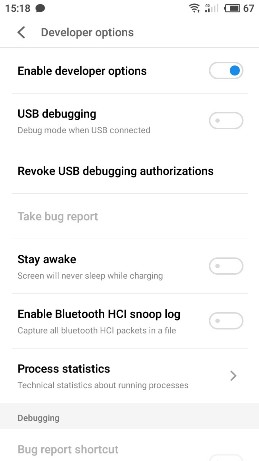
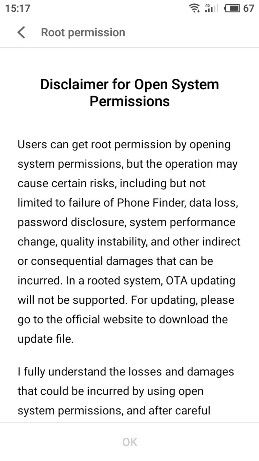
Recovering Data from a Google Smartphone Memory Card
How to recover data removed from a memory card of used in a mobile device?
If you stored data on a memory card, then:
-
Take the memory card out of your gadget and connect it to a computer or a laptop using a card reader.
In some cases, you can use a smartphone or tablet connected with a cable as a device to work with the memory card, But remember that data recovery software does not always see a memory card connected to the computer in such a way, And there are certain reasons why.
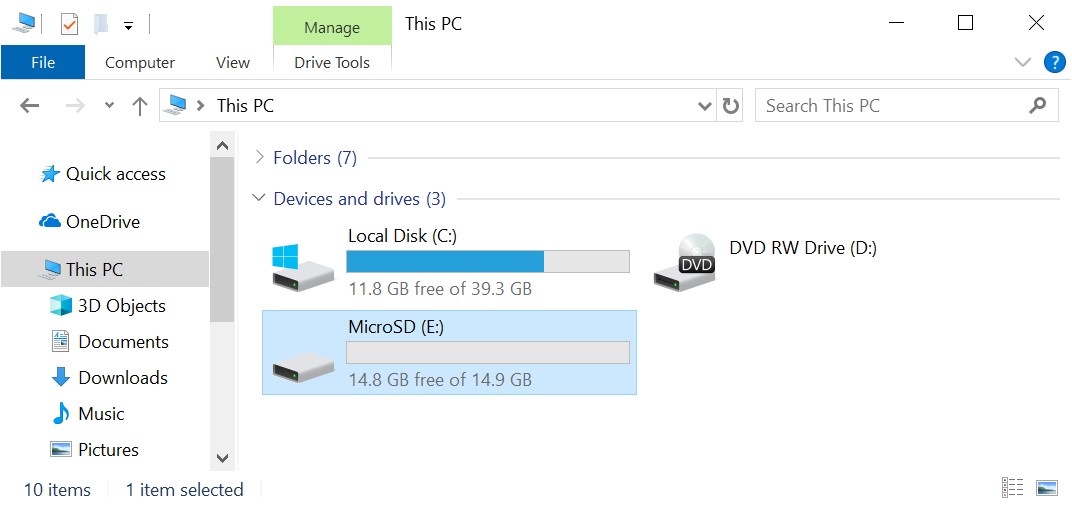
-
After the memory card is displayed in “This PC” folder, run Hetman Partition Recovery. The program will scan your computer automatically and display all hard disks and removable drives, physical and local disks connected to this PC.
Partition Recovery™ 5.1The tool recovers data from any devices, regardless of the cause of data loss.Download -
Find the one you need – that is, the memory card. Click on it and select the analysis type.
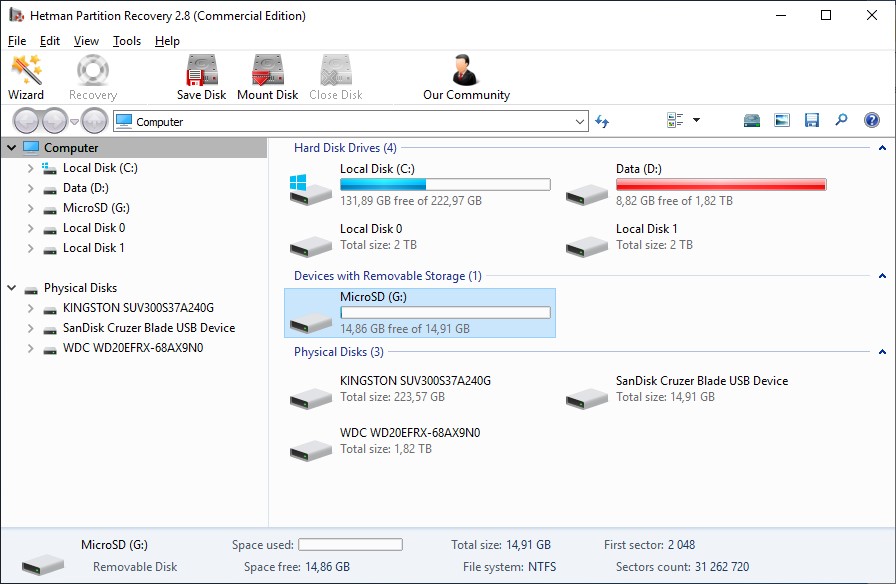
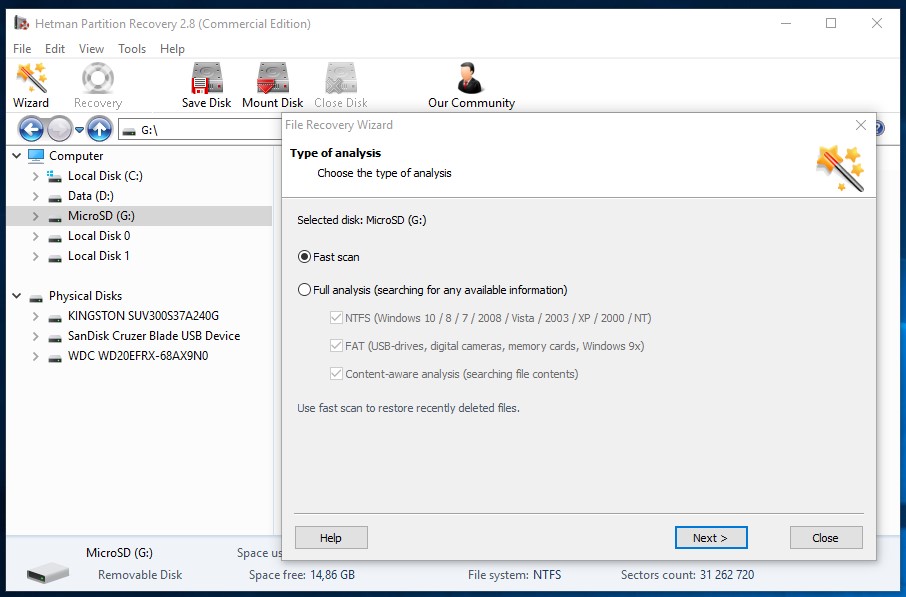
Fast Scan
For starters, you can try Fast scan. It is very quick and it saves the directory structure (the way how folders and files are arranged). Wait until the scanning process is complete.
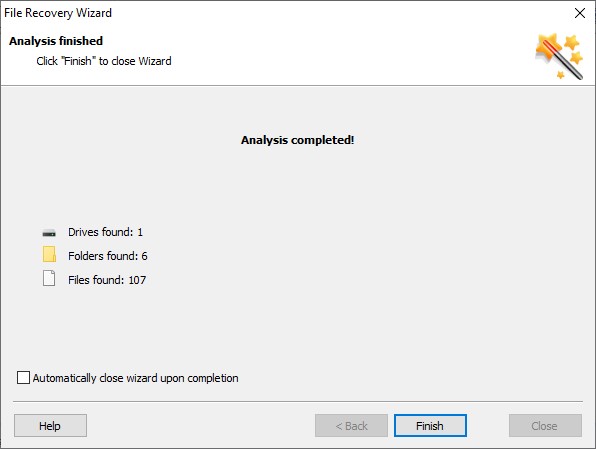
As a result, the program will show all the files you can recover. The red cross indicates the ones which have been deleted.
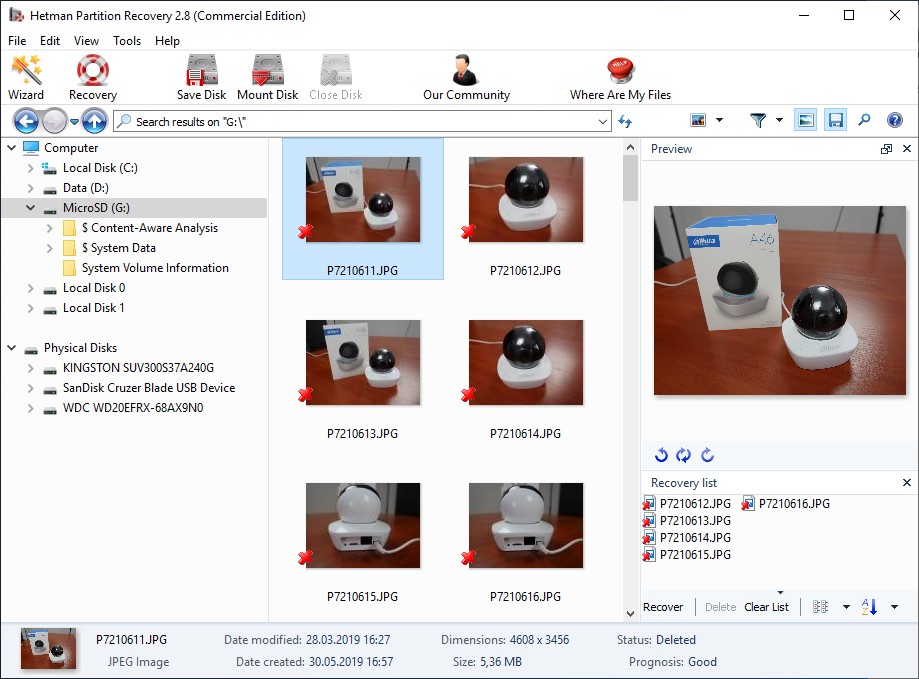
You can use the preview window to see the contents of the photos or videos that can be recovered. Drag the necessary files to the “Recovery List” and click on the “Recovery” button.
Choose the saving method and the corresponding folder, and click “Recovery” again.
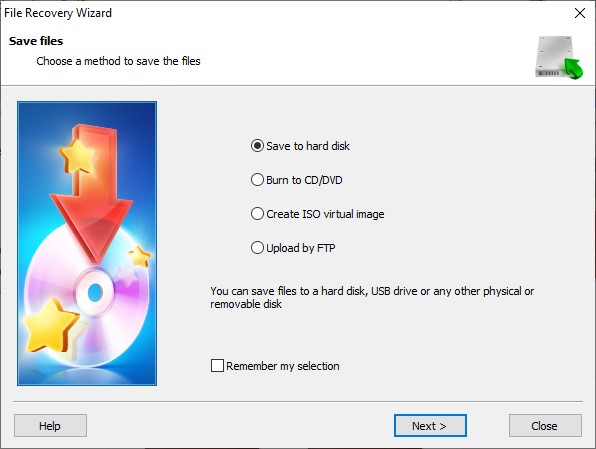
Click “Recovery” to have the files saved to the folder you have specified.
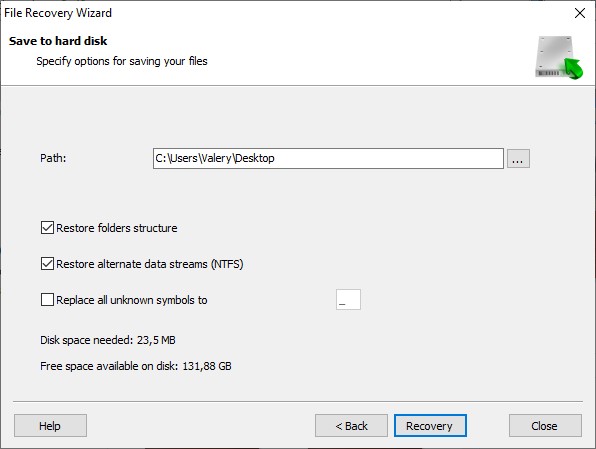
Content-Aware Analysis
If for some reason the program can’t see the deleted file you are looking for in the analyzed memory card, click on “Content-Aware Analysis.” It will run an in-depth search for deleted photos and video files by their signatures, that is, by their contents.
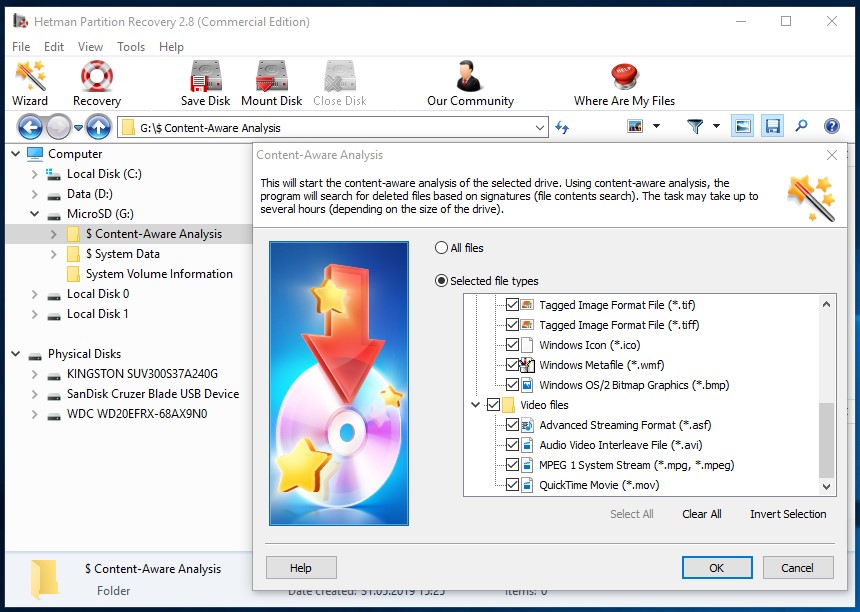
This process is more complicated and much longer than “Fast scan,” That is why it will take more time. However, if your data was lost after formatting a memory card or after a memory card failure rather than after you just deleted them, this method will be more effective.
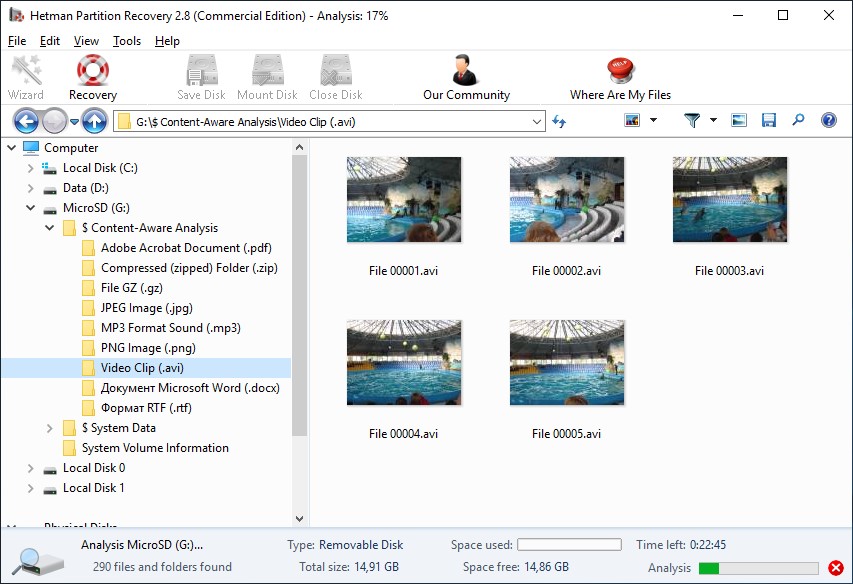
The procedure for saving the files detected with “Content-Aware Analysis” is the same as for those after “Fast scan.”
Models Smartphone Google:
- Google Pixel 6a;
- Google Pixel 6 Pro;
- Google Pixel 6;
- Google Pixel 5a 5G;
- Google Pixel 4a 5G;
- Google Pixel 5;
- Google Pixel 4a;
- Google Pixel 4 XL;
- Google Pixel 4;
- Google Pixel 3a XL;
- Google Pixel 3a;
- Google Pixel 3 XL;
- Google Pixel 3;
- Google Pixel 2 XL;
- Google Pixel 2;
- Google Pixel XL;
- Google Pixel;
- Google Pixel 7;



