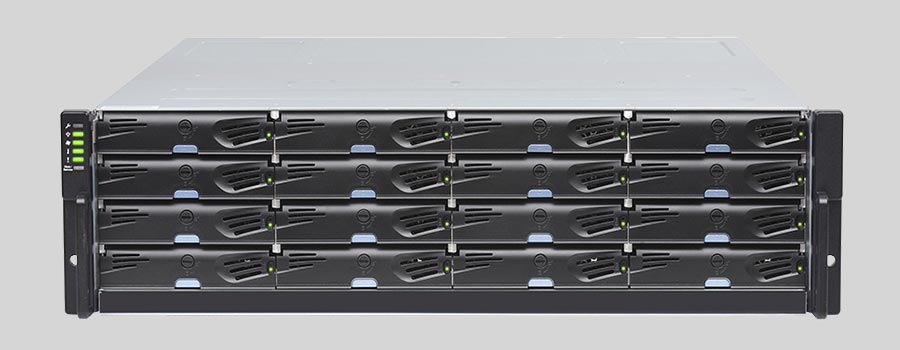
- Why Regular Data Recovery Tools Can’t Restore Files from RAID
- Key Information About the NAS Infortrend EonStor DS 2016
- How to Remove Hard Disks from Your NAS and Connect Them to a PC
Why Regular Data Recovery Tools Can’t Restore Files from RAID
Conventional hard drives store user data by writing it sequentially across the disk surface, which means an entire file is typically located on a single drive. In contrast, when data is written to a RAID array, each file is split into multiple fragments. These fragments are then distributed and written in sequence across all the drives in the array. Depending on the configuration, fragment sizes can range from 2 KB to 2 MB, so every file is physically stored across several disks at once.
This approach significantly increases read and write performance — after all, writing two halves of a 1 GB file to two drives simultaneously is much faster than writing the full 1 GB to a single disk. However, this same mechanism makes file recovery far more complex.
Different RAID levels use different methods to distribute and protect data. On top of that, manufacturers like Infortrend often add their own proprietary structures and variations. As a result, data can be written to disks in many different formats, and each requires a specific approach during recovery.
How can continuous data protection mechanisms help in minimizing potential data loss on NAS Infortrend EonStor DS 2016 devices?
Continuous data protection (CDP) mechanisms can help minimize potential data loss on NAS Infortrend EonStor DS 2016 devices in the following ways:
- Real-time Data Backup: CDP continuously captures and replicates data changes as they occur in real-time. This ensures that even the most recent changes are backed up and protected, minimizing the risk of data loss.
- Granular Recovery Points: CDP creates multiple recovery points throughout the day, capturing every data change. This allows users to restore data to a specific point in time, minimizing the amount of data that could potentially be lost.
- Near-zero Recovery Time Objective (RTO): With CDP, the recovery time objective is significantly reduced. In the event of data loss or corruption, the system can quickly restore data from the most recent recovery point, minimizing downtime and ensuring business continuity.
- Automatic and Transparent Process: CDP mechanisms operate automatically and transparently in the background, continuously monitoring and capturing data changes. This eliminates the need for manual backups, reducing the risk of human error and ensuring that data is consistently protected.
- Protection against Accidental Deletions and Malware: CDP mechanisms can help protect against accidental deletions and malware attacks by allowing users to restore data to a point before the incident occurred. This provides an additional layer of data protection and helps minimize potential data loss.
Overall, continuous data protection mechanisms provide a robust and efficient solution for minimizing potential data loss on NAS Infortrend EonStor DS 2016 devices. By capturing data changes in real-time and creating multiple recovery points, CDP ensures that data is consistently backed up and can be quickly restored in the event of data loss or corruption.
How to Remove Hard Disks from Your NAS and Connect Them to a PC
Although the NAS EonStor DS 2016 can be accessed over the network, you still need to remove its hard disks and connect them directly to a Windows PC. Only then can the recovery software properly scan and analyze the drives. Follow these steps:
-
Power off the NAS and disconnect it from the power source.
WARNING! Before removing any drives, carefully read the device manual. Improper actions may damage both the NAS enclosure and the hard disks in the RAID array.
-
Remove the hard disks one by one, gently sliding each drive out of its slot. Remember that hard disks are highly sensitive: any impact or drop can cause serious physical damage.
-
Label each hard disk according to its position inside the NAS. The order of the drives is crucial for correct RAID reconstruction.
-
Connect the drives to your computer. In this video, we explain which ports you can use to connect hard disks and what to do if your PC does not have enough free connectors.
Go to view
Step-by-Step Data Recovery with Hetman RAID Recovery

This program restores data from damaged RAID arrays and is fully compatible with Infortrend EonStor DS 2016. Each hard disk in the array contains technical metadata describing how files were written. When launched, Hetman RAID Recovery analyzes this metadata, automatically reconstructs the damaged array, and provides access to its contents. After that, you can browse the recovered disk and save your files. The program can also restore files that were accidentally deleted from the network drive.

How to recover data from a Infortrend
EonStor DS 2016 has 16 HDD slots, and it supports the following array types:
- RAID 0;
- RAID 1;
- RAID 5;
- RAID 6;
- RAID 50;
- RAID 60;
- JBOD;
NAS supports:
- exFAT, VFAT, FAT 12 / 16 / 32;
- NTFS / ReFS;
- APFS / HFS+;
- Ext2 / 3 / 4 / ReiserFS / XFS / UFS / ZFS / Btrfs;
- VMFS / HikvisionFS;
How to Safely Recover Data from Disk Images
This utility allows you to create a complete copy of a disk and work with the disk image instead of the physical drive. This approach helps protect your data from:
- Overwriting during the recovery process;
- Additional data loss caused by bad sectors;
- User errors.
To create a disk image, follow these steps:
-
Ensure you have enough free space to store the image. Its size will typically match the size of the original disk.
-
In the main window, select the target disk and choose Tools - Save Disk. You can also select multiple disks if needed.
-
When the Image Creation Wizard opens, select whether you want to save the entire disk or only a specific region. Adjust the settings and click Next.

-
Choose the directory where the image will be saved. You may select any available disk connected to your PC or upload the image via FTP.

Where Are the User’s Files Actually Stored?
The Infortrend EonStor DS 2016 network-attached storage keeps OS Linux operating system files on a separate RAID 1 (mirrored) array. Usually, all NAS systems create several volumes on every hard disk, and the first of them takes up to 2 Gb of space. This is where operating system files are stored. Other volumes are united into a RAID array where user’s data is written.
RAID Recovery Software: Detailed Comparison
| Product | Operating system | RAID controller support | Supported file systems | Virtual RAID controller support | Data recovery from damaged RAID | File preview |
|---|---|---|---|---|---|---|
| Hetman RAID Recovery | Windows, Linux, MacOS | Yes, over 100 controllers | FAT, exFAT, NTFS, ReFS, APFS, HFS+, Ext4, Ext3, Ext2, ReiserFS, Btrfs, VMFS, Hikvision, XFS, UFS, ZFS | Yes | Yes | Yes |
| DiskInternals RAID Recovery | Windows | Yes, over 10 controllers | FAT, NTFS, Ext2/3/4, HFS+ | No | Yes | Yes |
| R-Studio | Windows, Mac, Linux | Yes, over 20 controllers | FAT, NTFS, Ext2/3/4, HFS+ | Yes | Yes | Yes |
| UFS Explorer RAID Recovery | Windows, Mac, Linux | Yes, over 100 controllers | FAT, NTFS, Ext2/3/4, HFS+ | Yes | Yes | Yes |
| EaseUS Data Recovery | Windows | Yes, over 20 controllers | FAT, NTFS, Ext2/3/4, HFS+ | No | Yes | Yes |
| ReclaiMe Free RAID Recovery | Windows | Yes, over 100 controllers | FAT, NTFS, Ext2/3/4, HFS+ | Yes | Yes | Yes |




Recovering data from a NAS device that has been affected by a ransomware attack is possible, but it depends on several factors. Here are some considerations:
Remember, prevention is always better than recovery. Implementing strong security measures, regularly updating software and firmware, educating users about phishing and malware, and maintaining up-to-date backups are crucial to protect against ransomware attacks.