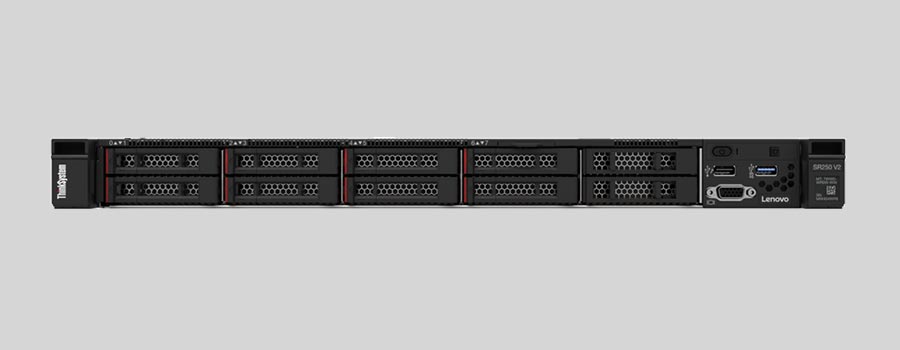
- Why Regular Data Recovery Tools Can’t Restore Files from RAID
- Key Information About the NAS Lenovo ThinkSystem SR250 V2
- How to Remove Hard Disks from Your NAS and Connect Them to a PC
Why Regular Data Recovery Tools Can’t Restore Files from RAID
Conventional hard drives store user data by writing it sequentially across the disk surface, which means an entire file is typically located on a single drive. In contrast, when data is written to a RAID array, each file is split into multiple fragments. These fragments are then distributed and written in sequence across all the drives in the array. Depending on the configuration, fragment sizes can range from 2 KB to 2 MB, so every file is physically stored across several disks at once.
This approach significantly increases read and write performance — after all, writing two halves of a 1 GB file to two drives simultaneously is much faster than writing the full 1 GB to a single disk. However, this same mechanism makes file recovery far more complex.
Different RAID levels use different methods to distribute and protect data. On top of that, manufacturers like Lenovo often add their own proprietary structures and variations. As a result, data can be written to disks in many different formats, and each requires a specific approach during recovery.
Can insufficient power supply or voltage fluctuations cause data loss on NAS Lenovo ThinkSystem SR250 V2 devices?
Insufficient power supply or voltage fluctuations can potentially cause data loss on any electronic device, including NAS (Network Attached Storage) devices like the Lenovo ThinkSystem SR250 V2.
Power supply issues can lead to unexpected shutdowns or unstable operation, which may result in data corruption or loss. Voltage fluctuations can cause similar problems, as they can disrupt the proper functioning of the device's components and storage media.
To mitigate the risk of data loss due to power supply issues or voltage fluctuations, it is recommended to:
- Use a reliable and stable power source: Ensure that the NAS device is connected to a stable power outlet or use a UPS (Uninterruptible Power Supply) to provide backup power during power outages or voltage fluctuations.
- Properly configure power management settings: Configure the NAS device's power management settings to prevent sudden shutdowns or power-related issues. This may include adjusting sleep or idle settings, setting up automatic power-on after power loss, or enabling power failure recovery options.
- Implement data redundancy: Utilize RAID (Redundant Array of Independent Disks) or other data redundancy configurations to protect against data loss. This involves distributing data across multiple drives to ensure that if one drive fails, the data can be recovered from the remaining drives.
- Regularly backup data: Implement a backup strategy to regularly backup important data stored on the NAS device. This can be done by utilizing external storage devices, cloud backup services, or network backups to ensure data redundancy and protection.
By following these precautions, you can minimize the risk of data loss on your Lenovo ThinkSystem SR250 V2 NAS device caused by insufficient power supply or voltage fluctuations.
How to Remove Hard Disks from Your NAS and Connect Them to a PC
Although the NAS ThinkSystem SR250 V2 can be accessed over the network, you still need to remove its hard disks and connect them directly to a Windows PC. Only then can the recovery software properly scan and analyze the drives. Follow these steps:
-
Power off the NAS and disconnect it from the power source.
WARNING! Before removing any drives, carefully read the device manual. Improper actions may damage both the NAS enclosure and the hard disks in the RAID array.
-
Remove the hard disks one by one, gently sliding each drive out of its slot. Remember that hard disks are highly sensitive: any impact or drop can cause serious physical damage.
-
Label each hard disk according to its position inside the NAS. The order of the drives is crucial for correct RAID reconstruction.
-
Connect the drives to your computer. In this video, we explain which ports you can use to connect hard disks and what to do if your PC does not have enough free connectors.
Go to view
Step-by-Step Data Recovery with Hetman RAID Recovery

This program restores data from damaged RAID arrays and is fully compatible with Lenovo ThinkSystem SR250 V2. Each hard disk in the array contains technical metadata describing how files were written. When launched, Hetman RAID Recovery analyzes this metadata, automatically reconstructs the damaged array, and provides access to its contents. After that, you can browse the recovered disk and save your files. The program can also restore files that were accidentally deleted from the network drive.

How to recover data from a Lenovo
ThinkSystem SR250 V2 has 16 HDD slots, and it supports the following array types:
- RAID 0;
- RAID 1;
- RAID 5;
- RAID 6;
- RAID 50;
- RAID 60;
- JBOD;
NAS supports:
- exFAT, VFAT, FAT 12 / 16 / 32;
- NTFS / ReFS;
- APFS / HFS+;
- Ext2 / 3 / 4 / ReiserFS / XFS / UFS / ZFS / Btrfs;
- VMFS / HikvisionFS;
How to Safely Recover Data from Disk Images
This utility allows you to create a complete copy of a disk and work with the disk image instead of the physical drive. This approach helps protect your data from:
- Overwriting during the recovery process;
- Additional data loss caused by bad sectors;
- User errors.
To create a disk image, follow these steps:
-
Ensure you have enough free space to store the image. Its size will typically match the size of the original disk.
-
In the main window, select the target disk and choose Tools - Save Disk. You can also select multiple disks if needed.
-
When the Image Creation Wizard opens, select whether you want to save the entire disk or only a specific region. Adjust the settings and click Next.

-
Choose the directory where the image will be saved. You may select any available disk connected to your PC or upload the image via FTP.

Where Are the User’s Files Actually Stored?
The Lenovo ThinkSystem SR250 V2 network-attached storage keeps LifeLine operating system files on a separate RAID 1 (mirrored) array. Usually, all NAS systems create several volumes on every hard disk, and the first of them takes up to 2 Gb of space. This is where operating system files are stored. Other volumes are united into a RAID array where user’s data is written.
RAID Recovery Software: Detailed Comparison
| Product | Operating system | RAID controller support | Supported file systems | Virtual RAID controller support | Data recovery from damaged RAID | File preview |
|---|---|---|---|---|---|---|
| Hetman RAID Recovery | Windows, Linux, MacOS | Yes, over 100 controllers | FAT, exFAT, NTFS, ReFS, APFS, HFS+, Ext4, Ext3, Ext2, ReiserFS, Btrfs, VMFS, Hikvision, XFS, UFS, ZFS | Yes | Yes | Yes |
| DiskInternals RAID Recovery | Windows | Yes, over 10 controllers | FAT, NTFS, Ext2/3/4, HFS+ | No | Yes | Yes |
| R-Studio | Windows, Mac, Linux | Yes, over 20 controllers | FAT, NTFS, Ext2/3/4, HFS+ | Yes | Yes | Yes |
| UFS Explorer RAID Recovery | Windows, Mac, Linux | Yes, over 100 controllers | FAT, NTFS, Ext2/3/4, HFS+ | Yes | Yes | Yes |
| EaseUS Data Recovery | Windows | Yes, over 20 controllers | FAT, NTFS, Ext2/3/4, HFS+ | No | Yes | Yes |
| ReclaiMe Free RAID Recovery | Windows | Yes, over 100 controllers | FAT, NTFS, Ext2/3/4, HFS+ | Yes | Yes | Yes |




Yes, it is possible to recover data from a NAS Lenovo ThinkSystem SR250 V2 device even after a firmware update. However, it depends on the specific circumstances and the type of data loss that occurred during the firmware update.
If the firmware update process was interrupted or failed, resulting in data corruption or loss, it may be possible to recover the data by using specialized data recovery software or by seeking professional data recovery services. In such cases, it is important to avoid any further modifications to the NAS device to prevent overwriting the lost data.
It is recommended to contact Lenovo support or consult with a professional data recovery service for assistance in recovering the data from the Lenovo ThinkSystem SR250 V2 device.