
- What are the common causes of photo loss or camera malfunction on an Olympus camera?
- Why photos may disappear from a Olympus Camera
- Recovering photos deleted from a digital camera
Incorrect use of a camera or a memory card inside it, as well as other unintended actions can make pictures in the memory card to become damaged or lost.
What are the common causes of photo loss or camera malfunction on an Olympus camera?
Some common causes of photo loss or camera malfunction on an Olympus camera may include:
- Memory card issues: If the memory card is corrupted or damaged, it can lead to photo loss or camera malfunction.
- Battery problems: A low or faulty battery can cause the camera to malfunction or shut down unexpectedly, potentially resulting in photo loss.
- Firmware issues: Outdated or corrupted firmware can cause the camera to malfunction or behave erratically, leading to potential photo loss.
- Physical damage: Dropping or mishandling the camera can cause physical damage to the internal components, resulting in camera malfunction or photo loss.
- Exposure to extreme conditions: Exposure to extreme temperatures, humidity, or water can damage the camera's internal components and lead to malfunction or photo loss.
- Software issues: Issues with the camera's software or settings can cause malfunctions or errors that result in photo loss.
- User error: Accidentally deleting photos, formatting the memory card, or improperly handling the camera can also lead to photo loss.
Why photos may disappear from a Olympus Camera
How can photographs from a digital camera be lost?
Deleting by mistake. This is the most widespread reason why RAW photos or other images are lost.
Formatting or format operation errors. In most cases, photos need to be recovered after formatting a memory card. It happens not only because the photographer formats the card. Sometimes, users see the warning “You need to format the disk” when connecting the camera to a computer.
Mishandled memory card or damaged file system. The file system of an information medium like a memory card can be damaged when it is taken out of the camera or when it is ejected while saving or copying data, and sometimes it can even be damaged by a virus. As a result, you can’t use the memory card or USB drive without formatting it first.
Errors when copying or transferring data from the camera to the computer. Photos can be lost or deleted as a result of a power failure when copying or transferring data from the camera to a computer or laptop.
Recovering photos deleted from a digital camera
How can you recover the lost photos?
Photos lost or deleted from a camera can be recovered until they are overwritten with other files.
In order to recover the lost photos:
-
Connect the camera to the computer with the help of the interface intended for this purpose (USB, micro USB or other).
-
Run Hetman Photo Recovery and select your memory card.
Photo Recovery™ 6.9The program for quickly recovering photos after formatting or accidental deletion.DownloadIf you connect a memory card to the computer while it is still inside the camera, and the program cannot see it, extract the card and try connecting it with the help of a card reader.
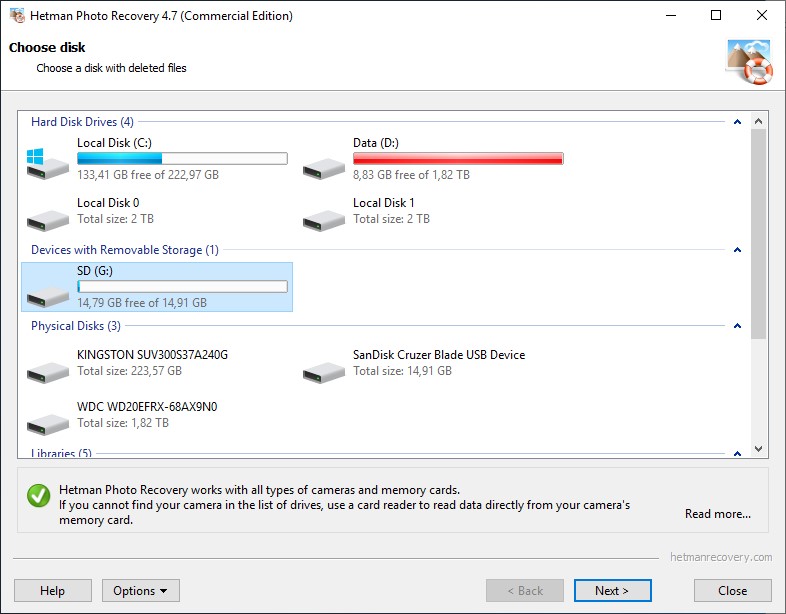
-
Double-click on the selected card. “Fast scan” will be a better option if you have deleted the file accidentally. If there are problems with the file system, or after formatting the memory card, “Full analysis” should be the weapon of choice.
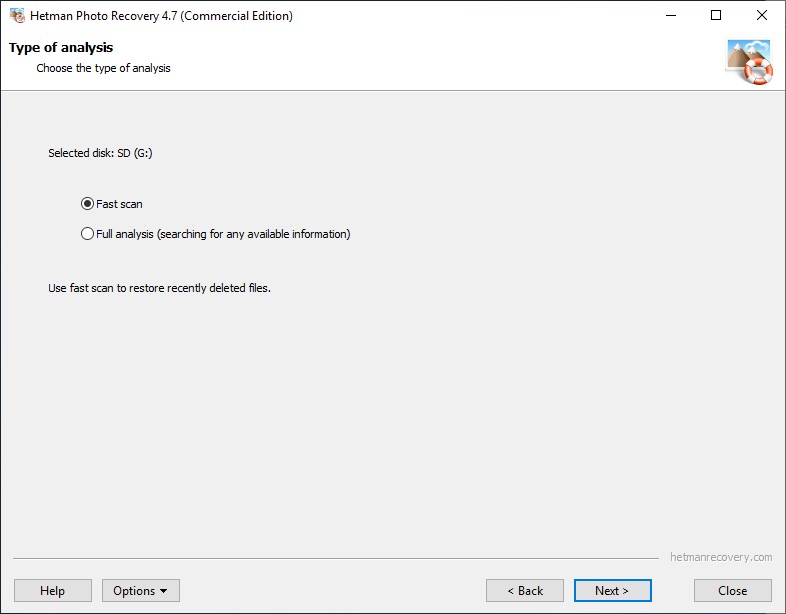
-
Specify criteria for file search. In addition to standard settings like file size and date, the utility will offer you to choose file types for searching. There is a special section for RAW files. After all, Hetman Photo Recovery is meant to deal with photo formats, including most of the RAW types.
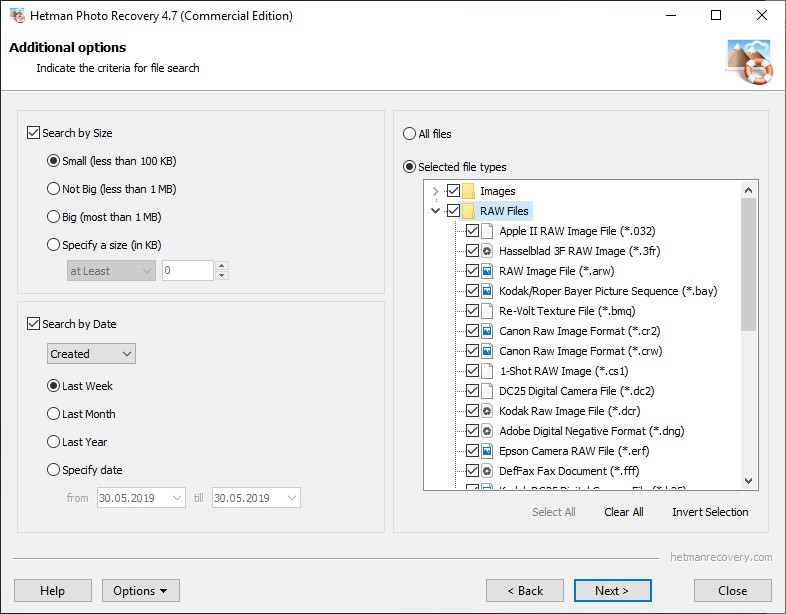
-
Select the preferred file format to search for, or choose all formats. Click “Next.” It will start the analysis for your memory card (or any other media). Wait until it is over.
When the analysis is complete, Hetman Photo Recovery will show all image files it has found. Click on a file to see its contents in the preview window. You can also have a look in the properties window to see its size, date when it was created and when it was lost or deleted.
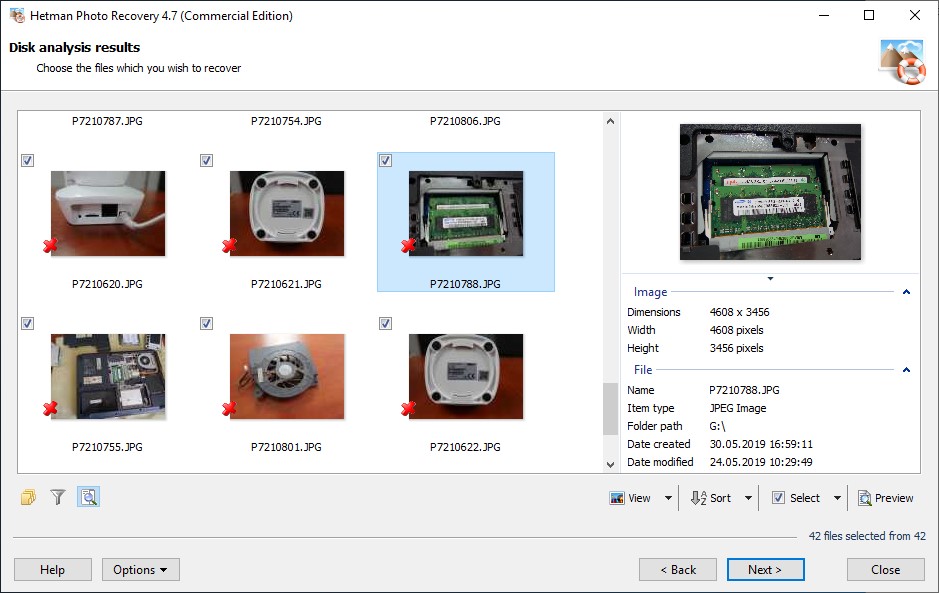
-
If you are happy with the scan results, go on to saving the files. However, if you are busy recovering RAW files, here is the point to keep in mind. A RAW file is a large and complicated file containing the maximal amount of data about an image. That is why if the quality of the recovered file is not good enough or it is recovered but it is damaged, sometimes it makes sense to scan the data carrier again. This time, with “All Files” option enabled. As a result, Hetman Photo Recovery may find this photo in JPG or TIFF formats instead of the RAW format, which is absolutely OK. If the medium or images are too damaged, the utility will try to restore their data with signature analysis. It can change the format of a specific photograph, Yet the quality will be good enough when compared to the original file.
-
Select the image files you need to recover and click “Next.”
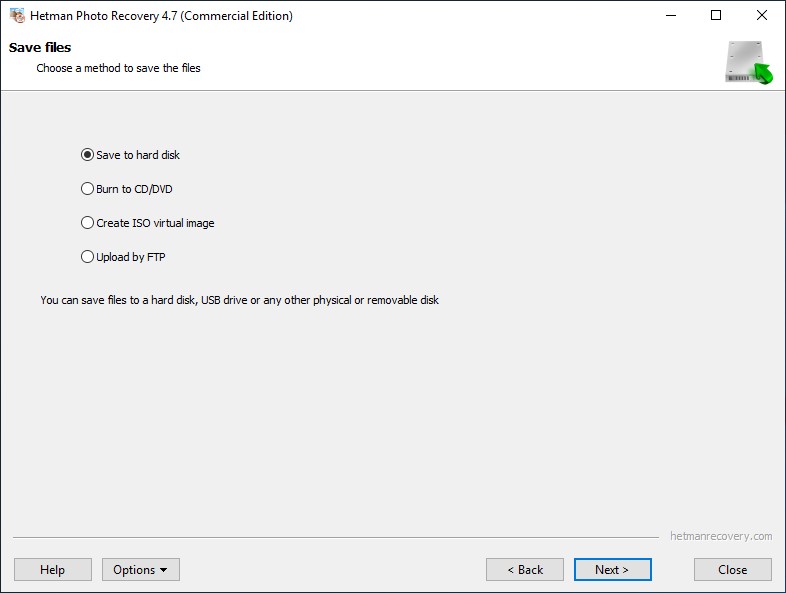
-
Choose a method to save the files. We strongly recommend against saving them to the same medium you are recovering them from, as It can get them overwritten.
-
Specify the folder to save the recovered files to and click “Recovery.”
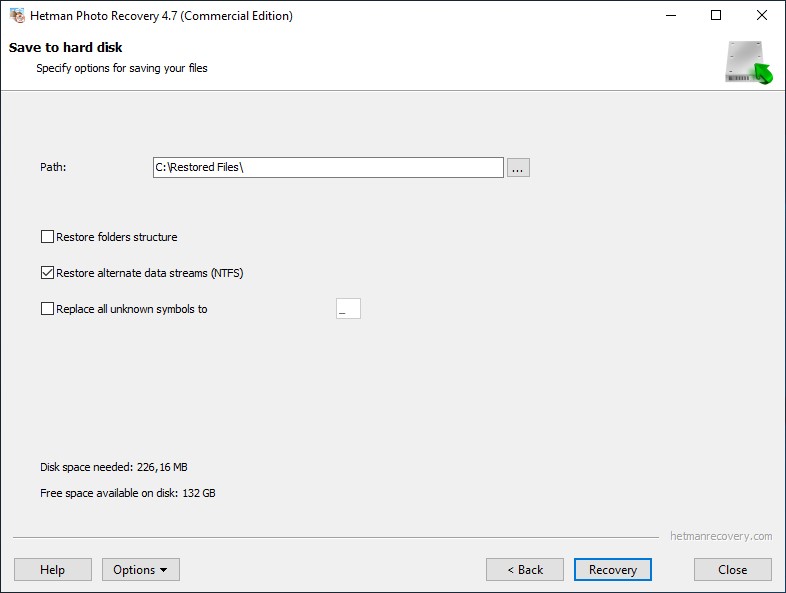
Series Camera Olympus:
Olympus E-330 (EVOLT E-330), Air A01, C-1 (D-100), C-2, C-21, C-50, C-60 Zoom
- Olympus E-330 (EVOLT E-330);
- Olympus Air A01;
- Olympus C-1 (D-100);
- Olympus C-2;
- Olympus C-21;
- Olympus C-50 Zoom;
- Olympus C-60 Zoom.
Olympus C-300 Zoom, C-700, C-720, C-730, C-740, C-750, C-765, C-770 UZ
- Olympus C-300 Zoom;
- Olympus C-700 UZ;
- Olympus C-720 UZ;
- Olympus C-730 UZ;
- Olympus C-740 UZ;
- Olympus C-750 UZ;
- Olympus C-765 UZ;
- Olympus C-770 UZ.
Olympus C-2000, C-2020, C-2040 Zoom, C-2100 UZ, C-2500 L
- Olympus C-2000 Zoom;
- Olympus C-2020 Zoom;
- Olympus C-2040 Zoom;
- Olympus C-2100 UZ;
- Olympus C-2500 L.
Olympus C-3000, C-3020, C-3030, C-3040, C-4000, C-4040 Zoom
- Olympus C-3000 Zoom;
- Olympus C-3020 Zoom;
- Olympus C-3030 Zoom;
- Olympus C-3040 Zoom;
- Olympus C-4000 Zoom;
- Olympus C-4040 Zoom.
Olympus C-5000, C-5050, C-5060 Wide, C-5500 Sport, C-7000, C-7070 Wide, C-8080 Wide Zoom
- Olympus C-5000 Zoom;
- Olympus C-5050 Zoom;
- Olympus C-5060 Wide Zoom;
- Olympus C-5500 Sport Zoom;
- Olympus C-7000 Zoom;
- Olympus C-7070 Wide Zoom;
- Olympus C-8080 Wide Zoom.
Olympus D-40 (C-40) Zoom, D-150Z (C-1Z), D-200L, D-300L, D-340L, D-340R, D-360L
- Olympus D-40 Zoom (C-40 Zoom);
- Olympus D-150Z (C-1Z);
- Olympus D-200L;
- Olympus D-300L;
- Olympus D-340L;
- Olympus D-340R;
- Olympus D-360L.
Olympus D-370 (C-100), D-380 (C-120), D-390 (C-150), D-395 (C-160)
- Olympus D-370 (C-100);
- Olympus D-380 (C-120);
- Olympus D-390 (C-150);
- Olympus D-395 (C-160).
Olympus D-400 (C900Z), D-425 (C-170), D-435 (C-180), D-450 (C920Z), D-460, D-490 (C990Z) Zoom
- Olympus D-400 Zoom (C900Z);
- Olympus D-425 (C-170);
- Olympus D-435 (C-180);
- Olympus D-450 Zoom (C920Z);
- Olympus D-460 Zoom;
- Olympus D-490 Zoom (C990Z).
Olympus D-500L, D-510 (C-200), D-520 (C-220), D-535 (C-370), D-540 (C-310) Zoom
- Olympus D-500L;
- Olympus D-510 Zoom (C-200 Zoom);
- Olympus D-520 Zoom (C-220 Zoom);
- Olympus D-535 Zoom (C-370 Zoom);
- Olympus D-540 Zoom (C-310 Zoom).
Olympus D-545 (C-480), D-560 (C-350), D-580 (C-460), D-595 (C-500) Zoom
- Olympus D-545 Zoom (C-480 Zoom);
- Olympus D-560 Zoom (C-350 Zoom);
- Olympus D-580 Zoom (C-460 Zoom);
- Olympus D-595 Zoom (C-500 Zoom).
Olympus D-600L, D-620L (C1400XL), D-630 Zoom (FE-5500)
- Olympus D-600L;
- Olympus D-620L (C1400XL);
- Olympus D-630 Zoom (FE-5500).
Olympus E-1, E-3, E-5, E-10, E-20, E-30
- Olympus E-1;
- Olympus E-3;
- Olympus E-5;
- Olympus E-10;
- Olympus E-20;
- Olympus E-30.
Olympus E-100 RS, E-300 (EVOLT E-300), E-400 (EVOLT E-400), E-410 (EVOLT E-410), E-420 (EVOLT E-420), E-450 (EVOLT E-450)
- Olympus E-100 RS;
- Olympus E-300 (EVOLT E-300);
- Olympus E-400 (EVOLT E-400);
- Olympus E-410 (EVOLT E-410);
- Olympus E-420 (EVOLT E-420);
- Olympus E-450 (EVOLT E-450).
Olympus E-500 (EVOLT E-500), E-510 (EVOLT E-510), E-520 (EVOLT E-520), E-600 (EVOLT E-600), E-620 (EVOLT E-620)
- Olympus E-500 (EVOLT E-500);
- Olympus E-510 (EVOLT E-510);
- Olympus E-520 (EVOLT E-520);
- Olympus E-600 (EVOLT E-600);
- Olympus E-620 (EVOLT E-620).
Olympus FE-20 (C-25 / X-15), FE-25, FE-45, FE-47
- Olympus FE-20 (C-25 / X-15);
- Olympus FE-25;
- Olympus FE-45;
- Olympus FE-47.
Olympus FE-100 (X-705), FE-110 (X-710), FE-115, FE-120 (X-700), FE-130
- Olympus FE-100 (X-705);
- Olympus FE-110 (X-710);
- Olympus FE-115;
- Olympus FE-120 (X-700);
- Olympus FE-130.
Olympus FE-140, FE-150, FE-170, FE-180, FE-190
- Olympus FE-140;
- Olympus FE-150;
- Olympus FE-170;
- Olympus FE-180;
- Olympus FE-190.
Olympus FE-200, FE-210, FE-230, FE-240, FE-250, FE-270, FE-280, FE-290
- Olympus FE-200;
- Olympus FE-210;
- Olympus FE-230;
- Olympus FE-240;
- Olympus FE-250;
- Olympus FE-270;
- Olympus FE-280;
- Olympus FE-290.
Olympus FE-300, FE-310, FE-340 (C-560), FE-350, FE-360 (C-570 / X-875), FE-370
- Olympus FE-300;
- Olympus FE-310;
- Olympus FE-340 (C-560);
- Olympus FE-350;
- Olympus FE-360 (C-570 / X-875);
- Olympus FE-370.
Olympus FE-3000, FE-3010, FE-4000 (X-925), FE-4030, FE-4040
- Olympus FE-3000;
- Olympus FE-3010;
- Olympus FE-4000 (X-925);
- Olympus FE-4030;
- Olympus FE-4040.
Olympus FE-5000, FE-5010, FE-5020 (X-935), FE-5030, FE-5035, FE-5040, FE-5050
- Olympus FE-5000;
- Olympus FE-5010;
- Olympus FE-5020 (X-935);
- Olympus FE-5030;
- Olympus FE-5035;
- Olympus FE-5040;
- Olympus FE-5050.
Olympus IR-300, OM-D E-M1, OM-D E-M5, OM-D E-M5 II, OM-D E-M10, OM-D E-M10 II
- Olympus IR-300;
- Olympus OM-D E-M1;
- Olympus OM-D E-M5;
- Olympus OM-D E-M5 II;
- Olympus OM-D E-M10;
- Olympus OM-D E-M10 II.
Olympus PEN E-P1, E-P2, E-P3, E-P5
- Olympus PEN E-P1;
- Olympus PEN E-P2;
- Olympus PEN E-P3;
- Olympus PEN E-P5.
Olympus PEN E-PL1, E-PL1s, E-PL2, E-PL3, E-PL5, E-PL6, E-PL7
- Olympus PEN E-PL1;
- Olympus PEN E-PL1s;
- Olympus PEN E-PL2;
- Olympus PEN E-PL3;
- Olympus PEN E-PL5;
- Olympus PEN E-PL6;
- Olympus PEN E-PL7.
Olympus PEN E-PM1, PEN E-PM2, PEN-F, SH-21, SH-50
- Olympus PEN E-PM1;
- Olympus PEN E-PM2;
- Olympus PEN-F;
- Olympus SH-21;
- Olympus SH-50;
Olympus SP-310, SP-320, SP-350
- Olympus SP-310;
- Olympus SP-320;
- Olympus SP-350;
Olympus SP-500, SP-510, SP-550, SP-560, SP-565, SP-570, SP-590 UZ
- Olympus SP-500 UZ;
- Olympus SP-510 UZ;
- Olympus SP-550 UZ;
- Olympus SP-560 UZ;
- Olympus SP-565 UZ;
- Olympus SP-570 UZ;
- Olympus SP-590 UZ;
Olympus SP-600, SP-610, SP-620, SP-700, SP-800, SP-810 UZ
- Olympus SP-600 UZ;
- Olympus SP-610 UZ;
- Olympus SP-620 UZ;
- Olympus SP-700;
- Olympus SP-800 UZ;
- Olympus SP-810 UZ;
Olympus SZ-10, SZ-11, SZ-12, SZ-15, SZ-16, SZ-30MR, SZ-31MR iHS
- Olympus SZ-10;
- Olympus SZ-11;
- Olympus SZ-12;
- Olympus SZ-15;
- Olympus SZ-16 iHS;
- Olympus SZ-30MR;
- Olympus SZ-31MR iHS;
Olympus Stylus 1, 1s, 300, 400, 410, 500, 550WP (mju 550WP)
- Olympus Stylus 1;
- Olympus Stylus 1s;
- Olympus Stylus 300;
- Olympus Stylus 400;
- Olympus Stylus 410;
- Olympus Stylus 500;
- Olympus Stylus 550WP (mju 550WP);
Olympus Stylus (mju Digital) 600, 700, 720 SW, 725 SW, 730, 740
- Olympus Stylus 600;
- Olympus Stylus 700 (mju 700 Digital);
- Olympus Stylus 720 SW (mju 720 SW Digital);
- Olympus Stylus 725 SW (mju 725 SW Digital);
- Olympus Stylus 730 (mju 730 Digital);
- Olympus Stylus 740 (mju 740 Digital);
Olympus Stylus (mju Digital) 750, 760, 770 SW, 780, 790 SW
- Olympus Stylus 750 (mju 750 Digital);
- Olympus Stylus 760 (mju 760 Digital);
- Olympus Stylus 770 SW (mju 770 SW Digital);
- Olympus Stylus 780 (mju 780 Digital);
- Olympus Stylus 790 SW (mju 790 SW Digital);
Olympus Stylus (mju Digital) 800, 810, 820, 830, 840, 850 SW
- Olympus Stylus 800;
- Olympus Stylus 810 (mju 810 Digital);
- Olympus Stylus 820 (mju 820 Digital);
- Olympus Stylus 830 (mju 830 Digital);
- Olympus Stylus 840;
- Olympus Stylus 850 SW;
Olympus Stylus (mju Digital) 1000, 1010, 1020, 1030 SW
- Olympus Stylus 1000 (mju 1000 Digital);
- Olympus Stylus 1010;
- Olympus Stylus 1020;
- Olympus Stylus 1030 SW;
Olympus Stylus (mju Digital) 1040, 1050 SW, 1200
- Olympus Stylus 1040 (mju 1040);
- Olympus Stylus 1050 SW (mju 1050 SW);
- Olympus Stylus 1200 (mju 1200 Digital);
Olympus Stylus (mju) 5010, 7000, 7010, 7030
- Olympus Stylus 5010 (mju 5010);
- Olympus Stylus 7000 (mju 7000);
- Olympus Stylus 7010 (mju 7010);
- Olympus Stylus 7030 (mju 7030);
Olympus Stylus (mju) 7040, 9000, 9010
- Olympus Stylus 7040 (mju 7040);
- Olympus Stylus 9000 (mju 9000);
- Olympus Stylus 9010 (mju 9010);
Olympus Stylus SH-1, SH-2, SH-3, SP-100, SP-820UZ
- Olympus Stylus SH-1;
- Olympus Stylus SH-2;
- Olympus Stylus SH-3;
- Olympus Stylus SP-100;
- Olympus Stylus SP-820UZ;
Olympus Stylus Tough (mju) 3000, 6000, 6010, 6020, 8000, 8010
- Olympus Stylus Tough 3000 (mju Tough 3000);
- Olympus Stylus Tough 6000 (mju Tough 6000);
- Olympus Stylus Tough 6010 (mju Tough 6010);
- Olympus Stylus Tough 6020 (mju Tough 6020);
- Olympus Stylus Tough 8000 (mju Tough 8000);
- Olympus Stylus Tough 8010 (mju Tough 8010);
Olympus Stylus Tough TG-850 iHS, TG-860, TG-870
- Olympus Stylus Tough TG-850 iHS;
- Olympus Stylus Tough TG-860;
- Olympus Stylus Tough TG-870;
Olympus Stylus Verve (mju Digital), S, XZ-10
- Olympus Stylus Verve;
- Olympus Stylus Verve S (mju mini Digital S);
- Olympus Stylus XZ-10;
Olympus TG-310, TG-320, TG-610, TG-630 iHS, TG-810, TG-820 iHS, TG-830 iHS
- Olympus TG-310;
- Olympus TG-320;
- Olympus TG-610;
- Olympus TG-630 iHS;
- Olympus TG-810;
- Olympus TG-820 iHS;
- Olympus TG-830 iHS;
Olympus Tough TG-1 iHS, TG-2 iHS, TG-3, TG-4
- Olympus Tough TG-1 iHS;
- Olympus Tough TG-2 iHS;
- Olympus Tough TG-3;
- Olympus Tough TG-4;
Olympus VG-110, VG-120, VG-145, VG-160
- Olympus VG-110;
- Olympus VG-120;
- Olympus VG-145;
- Olympus VG-160;
Olympus VH-410, VH-515, VR-320, VR-330, VR-340, XZ-1, XZ-2 iHS
- Olympus VH-410;
- Olympus VH-515;
- Olympus VR-320;
- Olympus VR-330;
- Olympus VR-340;
- Olympus XZ-1;
- Olympus XZ-2 iHS;



