
- What are the Common Causes of Audio File Loss or Failure on a Onkyo MP3 Player?
- File Formats for an Onkyo MP3 Player
- Recovering Data from the Internal Storage of an Onkyo MP3 Player
- Recovering Data from a Onkyo MP3 Player Memory Card
Here are some examples why audio files can be lost from an MP3 player: deliberate or accidental removing of the files, formatting of the memory card or the internal storage, a virus attack, system failures, or cleaning of the internal memory in the struggle for more free space. Also, music from a player can be removed or damaged because the player was connected in an incorrect way or unplugged from the USB port while a copying operation is running.
What are the Common Causes of Audio File Loss or Failure on a Onkyo MP3 Player?
- Physical damage: Dropping the Onkyo MP3 player or exposing it to water or extreme temperatures can cause damage to the internal components, including the audio files.
- Corrupted files: If the audio files on the Onkyo MP3 player become corrupted due to a software glitch or improper file transfer, they may become inaccessible or unplayable.
- Battery failure: If the battery on the Onkyo MP3 player dies or malfunctions, it may cause the device to shut down unexpectedly, potentially leading to loss or corruption of audio files.
- Firmware issues: Outdated or corrupted firmware on the Onkyo MP3 player can cause various problems, including audio file loss or failure.
- File system errors: If the file system on the Onkyo MP3 player becomes corrupted or damaged, it may prevent the device from accessing or playing audio files.
- Virus or malware infection: If the Onkyo MP3 player becomes infected with a virus or malware, it may cause damage to the audio files or prevent them from being accessed.
- Accidental deletion: Accidentally deleting audio files from the Onkyo MP3 player can result in permanent loss of the files unless they are backed up elsewhere.
- Hardware failure: If the internal hardware components of the Onkyo MP3 player fail, it may result in loss or corruption of audio files.
File formats for an Onkyo MP3 Player
What file formats can be recovered from a digital music player?
Talking of recovering music files, most of the time we mean the *.mp3 format. However, there are a few more music file formats often used with MP3 players:
uncompressed audio formats like WAV, AIFF;
lossless compression formats (APE, FLAC);
lossy compression audio formats (MP3, Ogg).
In fact, though, there are much more audio formats in addition to those listed here.
Recovering data from the internal storage of an Onkyo MP3 Player
How to recover data removed from the internal storage of an MP3 player?
To restore files lost from the internal storage of an MP3 player:
Connect it to a computer in the same way as you do for copying music to the player. Usually, it means connecting it to a USB port of the computer or laptop.
After the MP3-player is displayed in “This PC” folder as a removable device, run Hetman Partition Recovery. The program will scan your computer automatically and display all hard disks and removable drives, physical and local disks connected to this PC.
Partition Recovery™ 5.1The tool recovers data from any devices, regardless of the cause of data loss.Download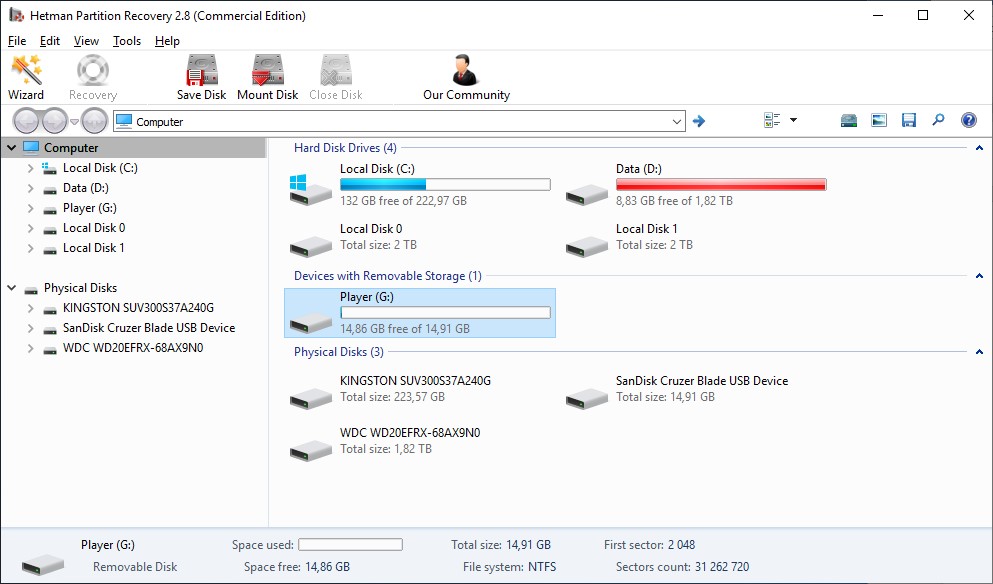
-
Find the one you need - that is, your MP3 player. Click on it and select the analysis type. Wait until the scanning process is complete.
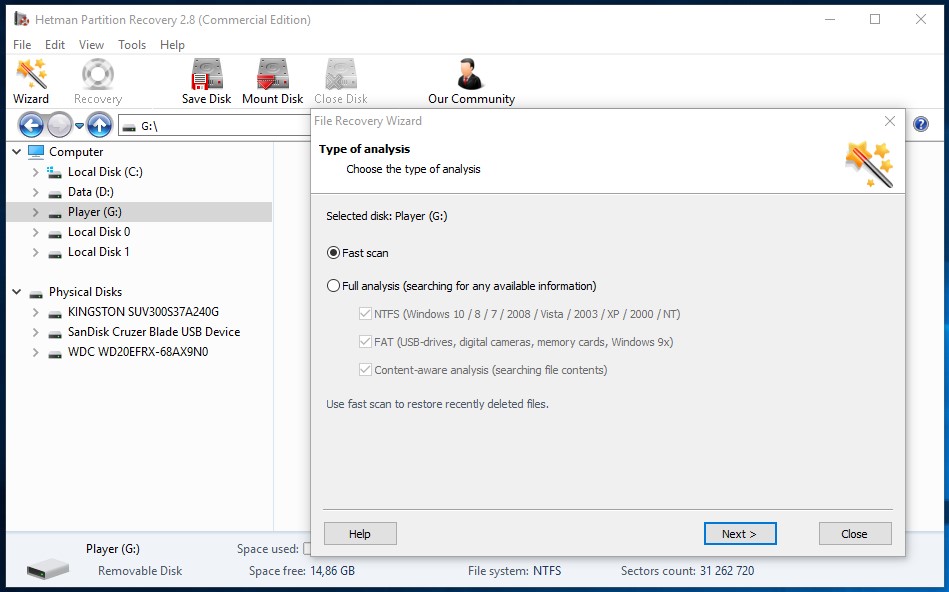
-
As a result, the program will show all the files you can recover. The red cross indicates the ones which have been deleted.
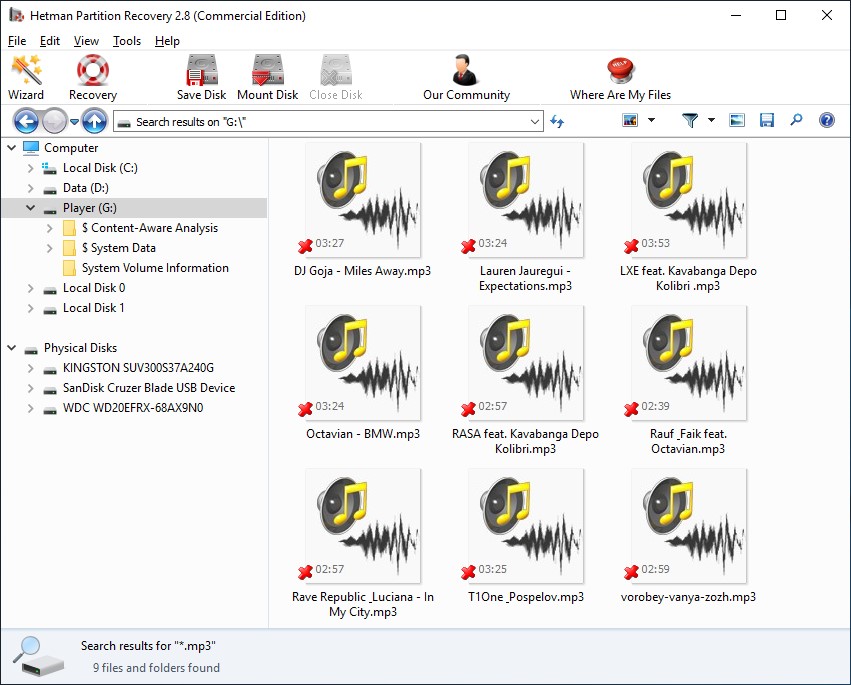
-
You can use the preview window to play the files you would like to recover.
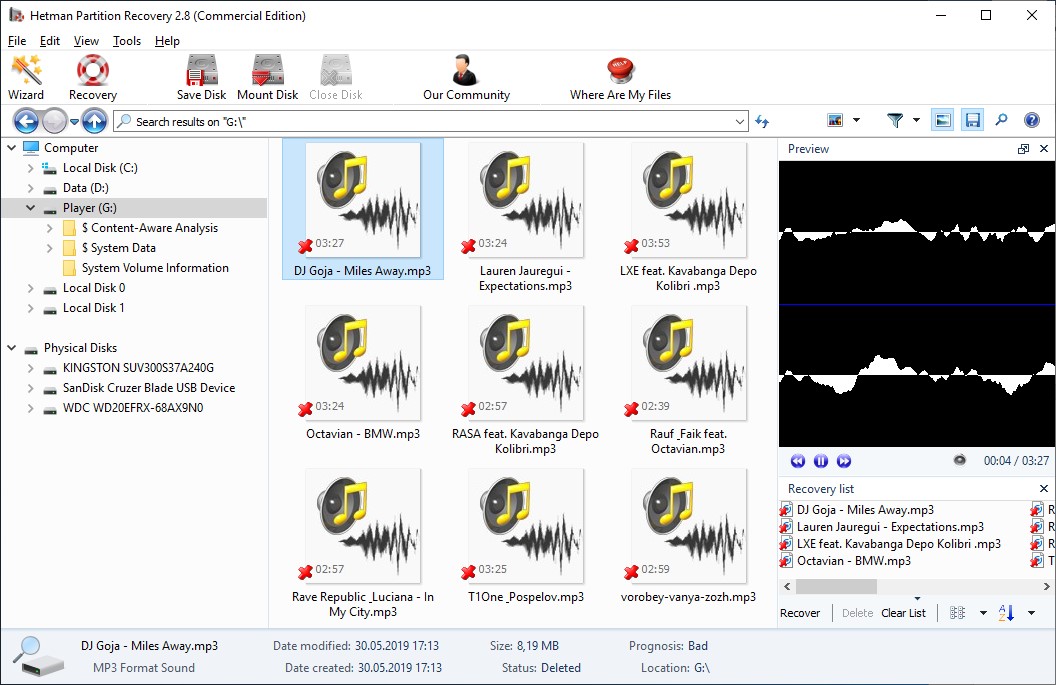
-
Drag the necessary files to the “Recovery List” and click on the “Recovery” button.
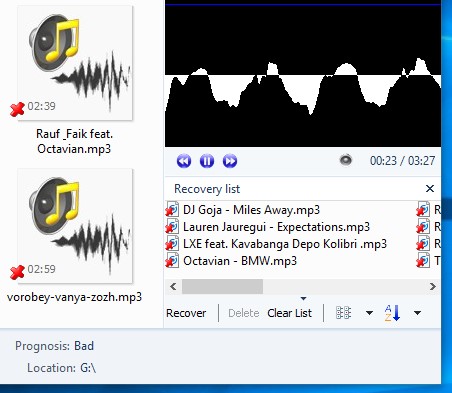
-
Click “Recovery” to have the files saved to the folder you have specified. Choose the saving method and the corresponding folder, and click “Recovery” again.
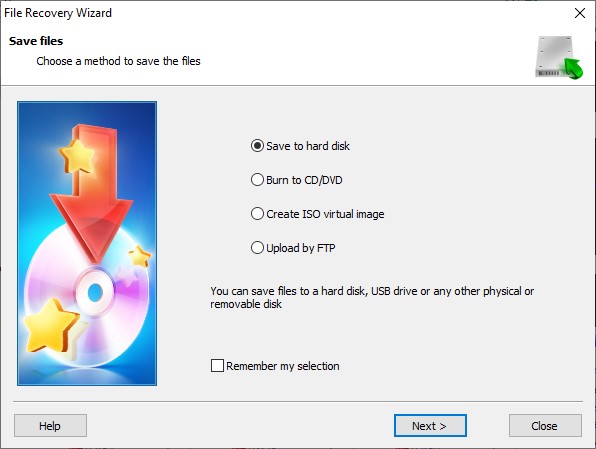
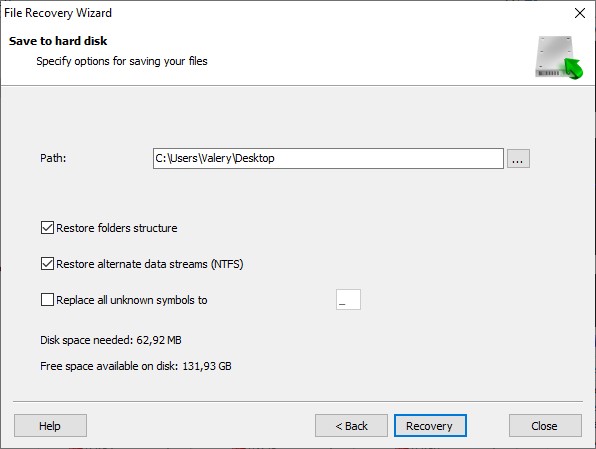
Recovering data from a Onkyo MP3 Player memory card
How to recover data removed from a memory card of used in an mp3-player?
If there is a memory card used with your mp3-player and you need to recover data from the card, do the following:
-
Take the memory card out of your gadget and connect it to a computer or a laptop using a card reader.
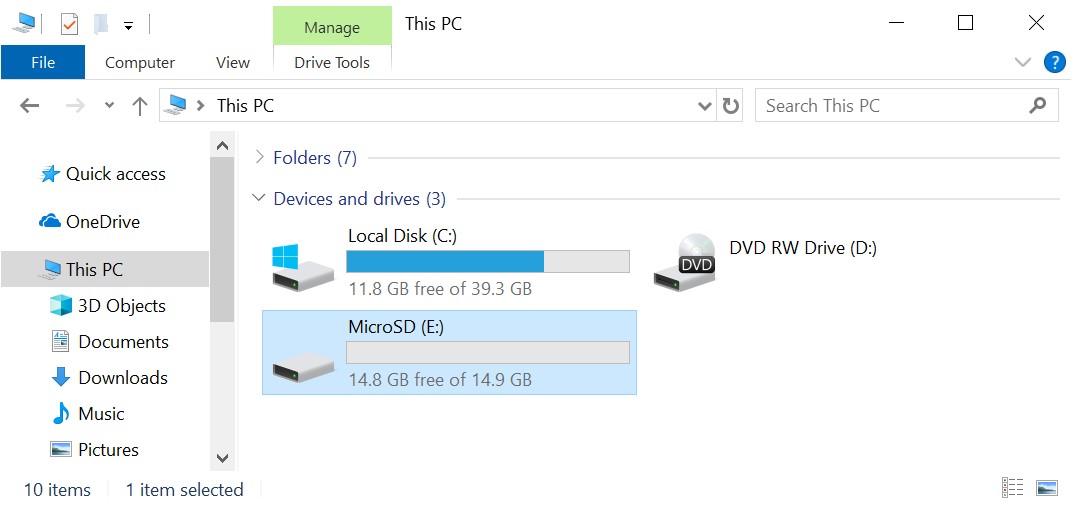
-
After the memory card is displayed in “This PC” folder, run Hetman Partition Recovery. The program will scan your computer automatically and display all hard disks and removable drives, physical and local disks connected to this PC.
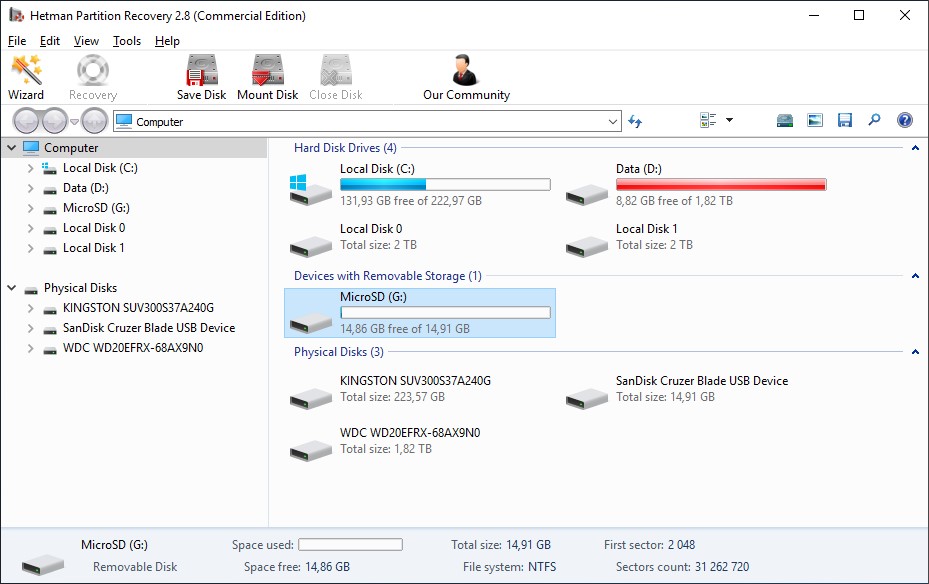
-
Find the one you need - that is, the memory card. Click on it and select the analysis type.
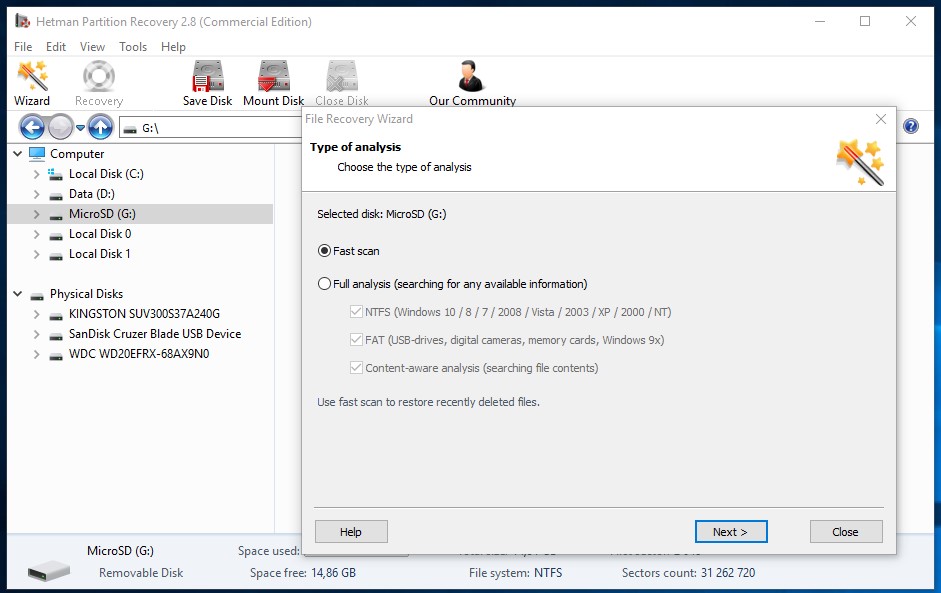
-
For starters, you can try “Fast scan.” It is very quick and it saves the directory structure (the way how folders and files are arranged). If you are not happy with the “Fast scan” results, scan the card again but this time with “Full analysis.”
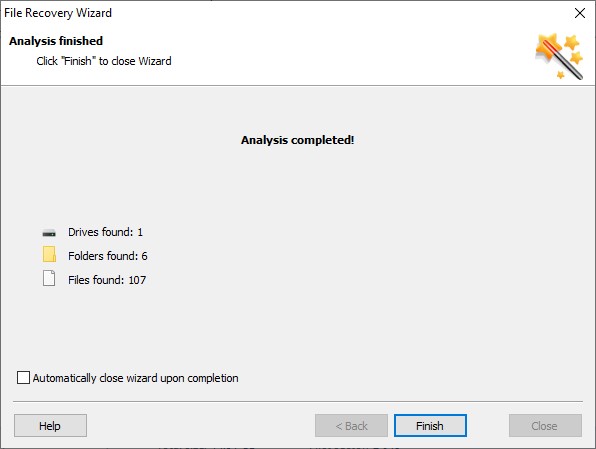
-
As a result, the program will show all the files you can recover. The red cross indicates the ones which have been deleted.
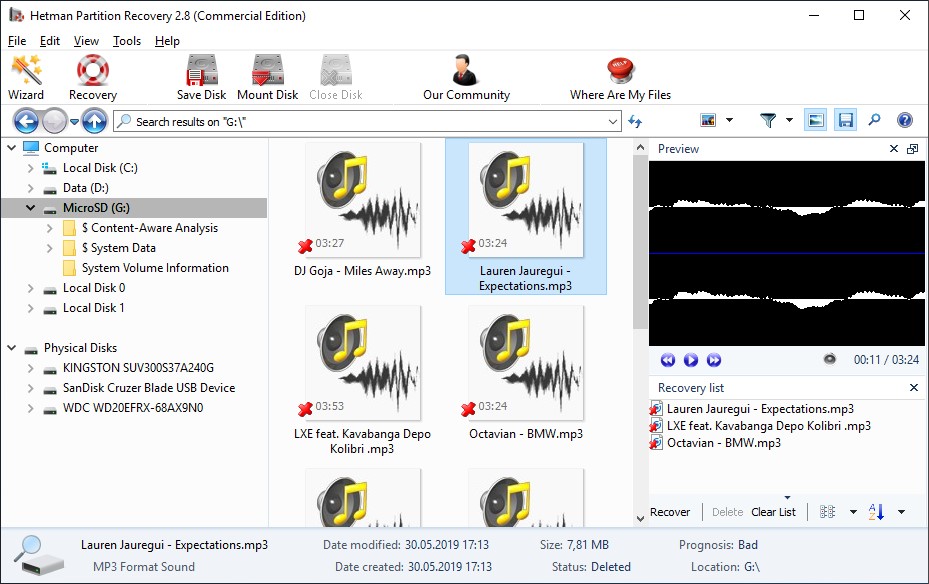
-
You can use the preview window to play the files you would like to recover. Drag the necessary files to the “Recovery List” and click on the “Recovery” button.
-
Choose the saving method and the corresponding folder, and click “Recovery” again.
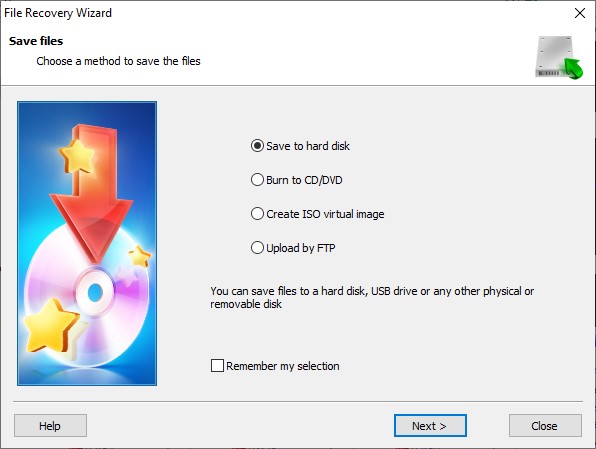
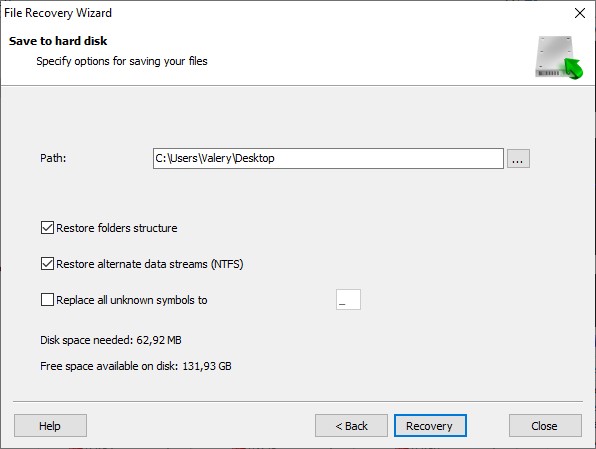
Models MP3 Player Onkyo:
- DP-X1;
- DAC-HA300;



