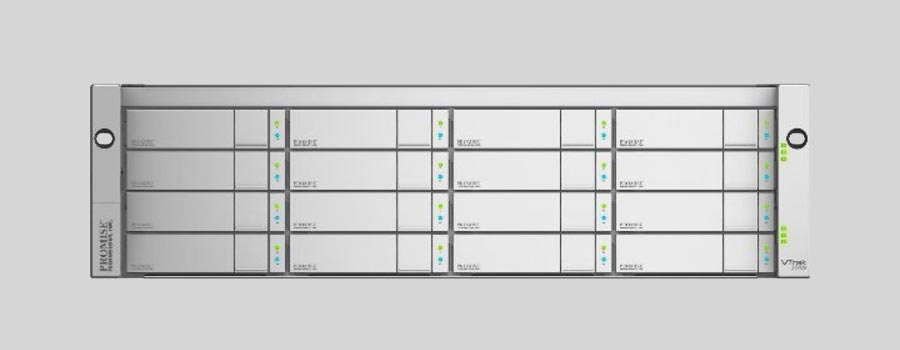
- Why Regular Data Recovery Tools Can’t Restore Files from RAID
- Key Information About the NAS Promise VTrak E630fD
- How to Remove Hard Disks from Your NAS and Connect Them to a PC
Why Regular Data Recovery Tools Can’t Restore Files from RAID
Conventional hard drives store user data by writing it sequentially across the disk surface, which means an entire file is typically located on a single drive. In contrast, when data is written to a RAID array, each file is split into multiple fragments. These fragments are then distributed and written in sequence across all the drives in the array. Depending on the configuration, fragment sizes can range from 2 KB to 2 MB, so every file is physically stored across several disks at once.
This approach significantly increases read and write performance — after all, writing two halves of a 1 GB file to two drives simultaneously is much faster than writing the full 1 GB to a single disk. However, this same mechanism makes file recovery far more complex.
Different RAID levels use different methods to distribute and protect data. On top of that, manufacturers like Promise often add their own proprietary structures and variations. As a result, data can be written to disks in many different formats, and each requires a specific approach during recovery.
Are there any common mistakes or oversights made by users that can lead to data loss on NAS Promise VTrak E630fD devices?
There are several common mistakes or oversights made by users that can potentially lead to data loss on NAS Promise VTrak E630fD devices. Some of these include:
- Failure to regularly backup data: Many users assume that their data is safe on the NAS device and do not take regular backups. This can be a critical mistake as hardware failures, accidental deletions, or other issues can result in data loss.
- Lack of redundancy: The VTrak E630fD supports various RAID configurations to provide data redundancy and protection against drive failures. However, some users may not configure the RAID properly or choose not to use redundancy, which can increase the risk of data loss.
- Inadequate security measures: Neglecting to implement proper security measures like strong passwords, user access controls, and regular firmware updates can make the NAS device vulnerable to unauthorized access or malware attacks, potentially leading to data loss.
- Ignoring warning signs or alerts: The VTrak E630fD device provides various warning signs and alerts through its management interface or LED indicators. Users may overlook or ignore these indicators, which could be indicating potential hardware failures or other issues that may result in data loss if not addressed promptly.
- Improper shutdown or power loss: Abruptly shutting down the NAS device or experiencing power loss without following the proper shutdown procedures can lead to data corruption or loss.
- Insufficient disk space monitoring: If users do not regularly monitor the available disk space on the NAS device, it can fill up, resulting in data loss if there is no space left to write new data.
To minimize the risk of data loss, it is crucial for users to regularly backup their data, configure RAID for redundancy, implement proper security measures, pay attention to warning signs or alerts, follow proper shutdown procedures, and monitor disk space usage.
How to Remove Hard Disks from Your NAS and Connect Them to a PC
Although the NAS VTrak E630fD can be accessed over the network, you still need to remove its hard disks and connect them directly to a Windows PC. Only then can the recovery software properly scan and analyze the drives. Follow these steps:
-
Power off the NAS and disconnect it from the power source.
WARNING! Before removing any drives, carefully read the device manual. Improper actions may damage both the NAS enclosure and the hard disks in the RAID array.
-
Remove the hard disks one by one, gently sliding each drive out of its slot. Remember that hard disks are highly sensitive: any impact or drop can cause serious physical damage.
-
Label each hard disk according to its position inside the NAS. The order of the drives is crucial for correct RAID reconstruction.
-
Connect the drives to your computer. In this video, we explain which ports you can use to connect hard disks and what to do if your PC does not have enough free connectors.
Go to view
Step-by-Step Data Recovery with Hetman RAID Recovery

This program restores data from damaged RAID arrays and is fully compatible with Promise VTrak E630fD. Each hard disk in the array contains technical metadata describing how files were written. When launched, Hetman RAID Recovery analyzes this metadata, automatically reconstructs the damaged array, and provides access to its contents. After that, you can browse the recovered disk and save your files. The program can also restore files that were accidentally deleted from the network drive.

How to recover data from a Promise
VTrak E630fD has 16 HDD slots, and it supports the following array types:
- RAID 0;
- RAID 1;
- RAID 1E;
- RAID 3;
- RAID 5;
- RAID 6;
- RAID 30;
- RAID 50;
- RAID 60;
- JBOD;
NAS supports:
- exFAT, VFAT, FAT 12 / 16 / 32;
- NTFS / ReFS;
- APFS / HFS+;
- Ext2 / 3 / 4 / ReiserFS / XFS / UFS / ZFS / Btrfs;
- VMFS / HikvisionFS;
How to Safely Recover Data from Disk Images
This utility allows you to create a complete copy of a disk and work with the disk image instead of the physical drive. This approach helps protect your data from:
- Overwriting during the recovery process;
- Additional data loss caused by bad sectors;
- User errors.
To create a disk image, follow these steps:
-
Ensure you have enough free space to store the image. Its size will typically match the size of the original disk.
-
In the main window, select the target disk and choose Tools - Save Disk. You can also select multiple disks if needed.
-
When the Image Creation Wizard opens, select whether you want to save the entire disk or only a specific region. Adjust the settings and click Next.

-
Choose the directory where the image will be saved. You may select any available disk connected to your PC or upload the image via FTP.

Where Are the User’s Files Actually Stored?
The Promise VTrak E630fD network-attached storage keeps OS Linux operating system files on a separate RAID 1 (mirrored) array. Usually, all NAS systems create several volumes on every hard disk, and the first of them takes up to 2 Gb of space. This is where operating system files are stored. Other volumes are united into a RAID array where user’s data is written.
RAID Recovery Software: Detailed Comparison
| Product | Operating system | RAID controller support | Supported file systems | Virtual RAID controller support | Data recovery from damaged RAID | File preview |
|---|---|---|---|---|---|---|
| Hetman RAID Recovery | Windows, Linux, MacOS | Yes, over 100 controllers | FAT, exFAT, NTFS, ReFS, APFS, HFS+, Ext4, Ext3, Ext2, ReiserFS, Btrfs, VMFS, Hikvision, XFS, UFS, ZFS | Yes | Yes | Yes |
| DiskInternals RAID Recovery | Windows | Yes, over 10 controllers | FAT, NTFS, Ext2/3/4, HFS+ | No | Yes | Yes |
| R-Studio | Windows, Mac, Linux | Yes, over 20 controllers | FAT, NTFS, Ext2/3/4, HFS+ | Yes | Yes | Yes |
| UFS Explorer RAID Recovery | Windows, Mac, Linux | Yes, over 100 controllers | FAT, NTFS, Ext2/3/4, HFS+ | Yes | Yes | Yes |
| EaseUS Data Recovery | Windows | Yes, over 20 controllers | FAT, NTFS, Ext2/3/4, HFS+ | No | Yes | Yes |
| ReclaiMe Free RAID Recovery | Windows | Yes, over 100 controllers | FAT, NTFS, Ext2/3/4, HFS+ | Yes | Yes | Yes |




Yes, data recovery from a NAS Promise VTrak E630fD device can still be performed even if there are issues with the network protocols or settings. The data recovery process typically involves accessing the physical storage drives directly rather than relying on network connectivity.
In such cases, the NAS device can be removed from the network and connected directly to a computer using appropriate interfaces (e.g., SAS, SATA, or Fibre Channel). Specialized data recovery software or hardware tools can then be used to analyze and recover the data from the storage drives.
However, it's important to note that data recovery from a NAS device can be a complex and delicate process. It's recommended to consult with professional data recovery services or experts who have experience with NAS devices to ensure the best chances of successful data recovery.