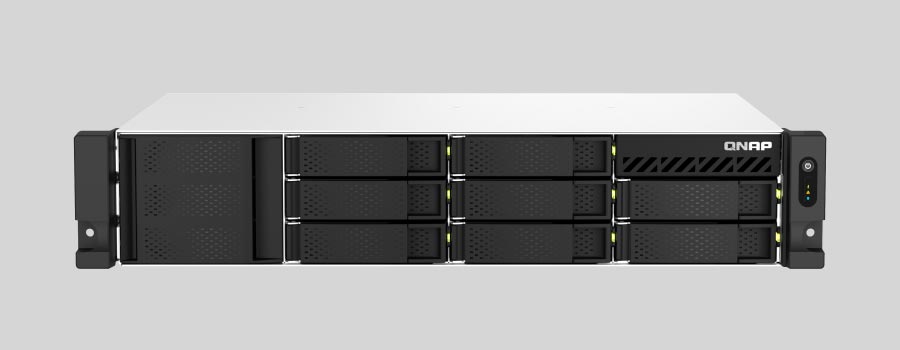
- Why Regular Data Recovery Tools Can’t Restore Files from RAID
- Key Information About the NAS QNAP Turbo Station TS-873AeU-RP
- How to Remove Hard Disks from Your NAS and Connect Them to a PC
Why Regular Data Recovery Tools Can’t Restore Files from RAID
Conventional hard drives store user data by writing it sequentially across the disk surface, which means an entire file is typically located on a single drive. In contrast, when data is written to a RAID array, each file is split into multiple fragments. These fragments are then distributed and written in sequence across all the drives in the array. Depending on the configuration, fragment sizes can range from 2 KB to 2 MB, so every file is physically stored across several disks at once.
This approach significantly increases read and write performance — after all, writing two halves of a 1 GB file to two drives simultaneously is much faster than writing the full 1 GB to a single disk. However, this same mechanism makes file recovery far more complex.
Different RAID levels use different methods to distribute and protect data. On top of that, manufacturers like QNAP often add their own proprietary structures and variations. As a result, data can be written to disks in many different formats, and each requires a specific approach during recovery.
How can quality of service (QoS) settings impact data transfer reliability on NAS QNAP Turbo Station TS-873AeU-RP devices?
Quality of Service (QoS) settings can have a significant impact on data transfer reliability on NAS QNAP Turbo Station TS-873AeU-RP devices. Here are a few ways QoS settings can affect data transfer reliability:
- Bandwidth allocation: QoS allows you to allocate and prioritize bandwidth for different applications or services. By assigning higher priority to critical data transfers, you ensure that they receive sufficient bandwidth and are less likely to be affected by other network activities. This helps maintain a reliable and consistent data transfer experience.
- Traffic shaping: QoS settings enable you to shape network traffic by setting limits on upload and download speeds for specific applications or services. By controlling the flow of data, you can prevent congestion and ensure that data transfers occur smoothly and reliably. This is particularly important in environments with limited bandwidth or heavy network traffic.
- Packet prioritization: QoS settings allow you to prioritize certain types of network packets over others. For example, you can prioritize VoIP (Voice over IP) packets or video streaming packets to ensure a seamless experience. By giving priority to data transfers, you reduce the chances of packet loss or latency issues, improving reliability.
- Buffer management: QoS settings also help manage network buffers, which temporarily store data packets during transmission. By optimizing buffer allocation and ensuring sufficient buffer space for critical data transfers, you can minimize packet loss and enhance data transfer reliability.
- Traffic classification: QoS settings enable you to classify network traffic based on various criteria such as application, source, destination, or protocol. This classification helps in identifying and prioritizing important data transfers, ensuring their reliability.
By properly configuring QoS settings on your QNAP Turbo Station TS-873AeU-RP, you can optimize network resources, prioritize critical data transfers, and minimize bottlenecks or congestion. This ultimately leads to improved data transfer reliability and a better overall user experience.
How to Remove Hard Disks from Your NAS and Connect Them to a PC
Although the NAS Turbo Station TS-873AeU-RP can be accessed over the network, you still need to remove its hard disks and connect them directly to a Windows PC. Only then can the recovery software properly scan and analyze the drives. Follow these steps:
-
Power off the NAS and disconnect it from the power source.
WARNING! Before removing any drives, carefully read the device manual. Improper actions may damage both the NAS enclosure and the hard disks in the RAID array.
-
Remove the hard disks one by one, gently sliding each drive out of its slot. Remember that hard disks are highly sensitive: any impact or drop can cause serious physical damage.
-
Label each hard disk according to its position inside the NAS. The order of the drives is crucial for correct RAID reconstruction.
-
Connect the drives to your computer. In this video, we explain which ports you can use to connect hard disks and what to do if your PC does not have enough free connectors.
Go to view
Step-by-Step Data Recovery with Hetman RAID Recovery

This program restores data from damaged RAID arrays and is fully compatible with QNAP Turbo Station TS-873AeU-RP. Each hard disk in the array contains technical metadata describing how files were written. When launched, Hetman RAID Recovery analyzes this metadata, automatically reconstructs the damaged array, and provides access to its contents. After that, you can browse the recovered disk and save your files. The program can also restore files that were accidentally deleted from the network drive.

How to recover data from a QNAP
Turbo Station TS-873AeU-RP has 8 HDD slots, and it supports the following array types:
- RAID 50;
- RAID 60;
- RAID 5;
- RAID 6;
- RAID 10;
- RAID 0;
- RAID 1;
- JBOD;
NAS supports:
- ZFS;
- EXT4;
- EXT3;
- exFAT;
- FAT32 (External Disk Only);
- NTFS (External Disk Only);
- HFS+ (External Disk Read Only);
How to Safely Recover Data from Disk Images
This utility allows you to create a complete copy of a disk and work with the disk image instead of the physical drive. This approach helps protect your data from:
- Overwriting during the recovery process;
- Additional data loss caused by bad sectors;
- User errors.
To create a disk image, follow these steps:
-
Ensure you have enough free space to store the image. Its size will typically match the size of the original disk.
-
In the main window, select the target disk and choose Tools - Save Disk. You can also select multiple disks if needed.
-
When the Image Creation Wizard opens, select whether you want to save the entire disk or only a specific region. Adjust the settings and click Next.

-
Choose the directory where the image will be saved. You may select any available disk connected to your PC or upload the image via FTP.

Where Are the User’s Files Actually Stored?
The QNAP Turbo Station TS-873AeU-RP network-attached storage keeps QTS (QuTS hero) operating system files on a separate RAID 1 (mirrored) array. Usually, all NAS systems create several volumes on every hard disk, and the first of them takes up to 2 Gb of space. This is where operating system files are stored. Other volumes are united into a RAID array where user’s data is written.
RAID Recovery Software: Detailed Comparison
| Product | Operating system | RAID controller support | Supported file systems | Virtual RAID controller support | Data recovery from damaged RAID | File preview |
|---|---|---|---|---|---|---|
| Hetman RAID Recovery | Windows, Linux, MacOS | Yes, over 100 controllers | FAT, exFAT, NTFS, ReFS, APFS, HFS+, Ext4, Ext3, Ext2, ReiserFS, Btrfs, VMFS, Hikvision, XFS, UFS, ZFS | Yes | Yes | Yes |
| DiskInternals RAID Recovery | Windows | Yes, over 10 controllers | FAT, NTFS, Ext2/3/4, HFS+ | No | Yes | Yes |
| R-Studio | Windows, Mac, Linux | Yes, over 20 controllers | FAT, NTFS, Ext2/3/4, HFS+ | Yes | Yes | Yes |
| UFS Explorer RAID Recovery | Windows, Mac, Linux | Yes, over 100 controllers | FAT, NTFS, Ext2/3/4, HFS+ | Yes | Yes | Yes |
| EaseUS Data Recovery | Windows | Yes, over 20 controllers | FAT, NTFS, Ext2/3/4, HFS+ | No | Yes | Yes |
| ReclaiMe Free RAID Recovery | Windows | Yes, over 100 controllers | FAT, NTFS, Ext2/3/4, HFS+ | Yes | Yes | Yes |



