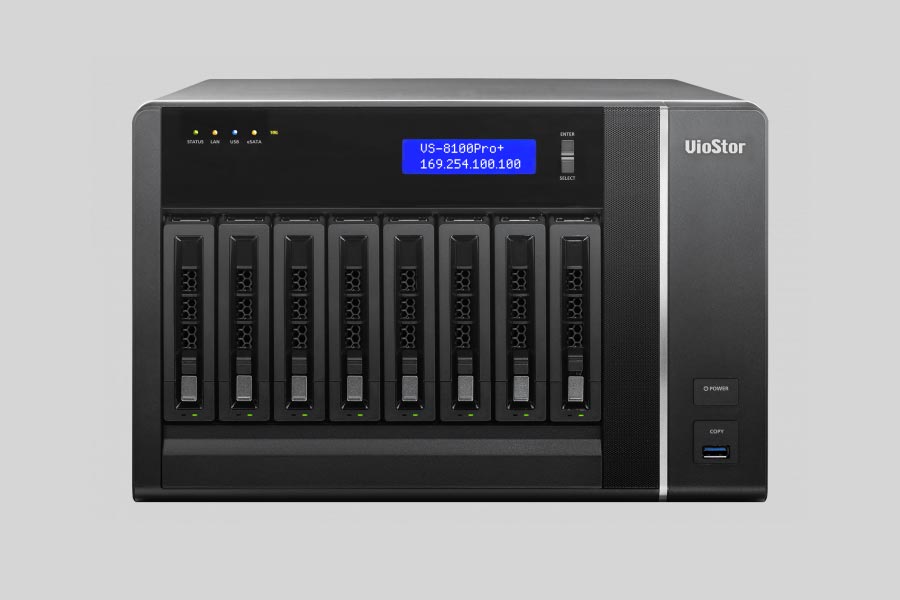
- Why Regular Data Recovery Tools Can’t Restore Files from RAID
- Key Information About the NAS QNAP VS-8124 Pro+
- How to Remove Hard Disks from Your NAS and Connect Them to a PC
Why Regular Data Recovery Tools Can’t Restore Files from RAID
Conventional hard drives store user data by writing it sequentially across the disk surface, which means an entire file is typically located on a single drive. In contrast, when data is written to a RAID array, each file is split into multiple fragments. These fragments are then distributed and written in sequence across all the drives in the array. Depending on the configuration, fragment sizes can range from 2 KB to 2 MB, so every file is physically stored across several disks at once.
This approach significantly increases read and write performance — after all, writing two halves of a 1 GB file to two drives simultaneously is much faster than writing the full 1 GB to a single disk. However, this same mechanism makes file recovery far more complex.
Different RAID levels use different methods to distribute and protect data. On top of that, manufacturers like QNAP often add their own proprietary structures and variations. As a result, data can be written to disks in many different formats, and each requires a specific approach during recovery.
Are there any known limitations or issues related to specific NAS QNAP VS-8124 Pro+ device models that can lead to data loss?
There are no specific limitations or issues related to the QNAP VS-8124 Pro+ device models that can directly lead to data loss. However, like any electronic device, there are general factors that can contribute to data loss or issues with the NAS device. Some of these factors include:
- Hardware Failure: Any hardware component of the NAS device, such as hard drives, power supply, or network interface, can fail and potentially lead to data loss.
- Power Outages: Sudden power outages or improper shutdowns can cause data corruption or loss if the NAS device is not properly configured with backup power or UPS (Uninterruptible Power Supply).
- Firmware or Software Bugs: Occasionally, firmware or software bugs in the NAS operating system can cause data corruption or loss. It is recommended to keep the firmware up to date and regularly check for software updates.
- User Error: Accidental deletion, formatting, or overwriting of files or folders can result in data loss. It is important to have proper backup strategies in place to mitigate the risk of user error.
- Network Issues: Connectivity problems, network interruptions, or improper network configuration can lead to data loss or difficulty accessing the NAS device.
To minimize the risk of data loss, it is recommended to regularly back up your data to separate storage devices or cloud services, implement RAID configurations for data redundancy, and ensure the NAS device is properly maintained and updated.
How to Remove Hard Disks from Your NAS and Connect Them to a PC
Although the NAS VS-8124 Pro+ can be accessed over the network, you still need to remove its hard disks and connect them directly to a Windows PC. Only then can the recovery software properly scan and analyze the drives. Follow these steps:
-
Power off the NAS and disconnect it from the power source.
WARNING! Before removing any drives, carefully read the device manual. Improper actions may damage both the NAS enclosure and the hard disks in the RAID array.
-
Remove the hard disks one by one, gently sliding each drive out of its slot. Remember that hard disks are highly sensitive: any impact or drop can cause serious physical damage.
-
Label each hard disk according to its position inside the NAS. The order of the drives is crucial for correct RAID reconstruction.
-
Connect the drives to your computer. In this video, we explain which ports you can use to connect hard disks and what to do if your PC does not have enough free connectors.
Go to view
Step-by-Step Data Recovery with Hetman RAID Recovery

This program restores data from damaged RAID arrays and is fully compatible with QNAP VS-8124 Pro+. Each hard disk in the array contains technical metadata describing how files were written. When launched, Hetman RAID Recovery analyzes this metadata, automatically reconstructs the damaged array, and provides access to its contents. After that, you can browse the recovered disk and save your files. The program can also restore files that were accidentally deleted from the network drive.

How to recover data from a QNAP
VS-8124 Pro+ has 8 HDD slots, and it supports the following array types:
- RAID 50;
- RAID 60;
- RAID 6;
- RAID 5;
- RAID 10;
- RAID 0;
- RAID 1;
- JBOD;
NAS supports:
- ZFS;
- EXT4;
- EXT3;
- exFAT;
- FAT32 (External Disk Only);
- NTFS (External Disk Only);
- HFS+ (External Disk Read Only);
How to Safely Recover Data from Disk Images
This utility allows you to create a complete copy of a disk and work with the disk image instead of the physical drive. This approach helps protect your data from:
- Overwriting during the recovery process;
- Additional data loss caused by bad sectors;
- User errors.
To create a disk image, follow these steps:
-
Ensure you have enough free space to store the image. Its size will typically match the size of the original disk.
-
In the main window, select the target disk and choose Tools - Save Disk. You can also select multiple disks if needed.
-
When the Image Creation Wizard opens, select whether you want to save the entire disk or only a specific region. Adjust the settings and click Next.

-
Choose the directory where the image will be saved. You may select any available disk connected to your PC or upload the image via FTP.

Where Are the User’s Files Actually Stored?
The QNAP VS-8124 Pro+ network-attached storage keeps QTS (QuTS hero) operating system files on a separate RAID 1 (mirrored) array. Usually, all NAS systems create several volumes on every hard disk, and the first of them takes up to 2 Gb of space. This is where operating system files are stored. Other volumes are united into a RAID array where user’s data is written.
RAID Recovery Software: Detailed Comparison
| Product | Operating system | RAID controller support | Supported file systems | Virtual RAID controller support | Data recovery from damaged RAID | File preview |
|---|---|---|---|---|---|---|
| Hetman RAID Recovery | Windows, Linux, MacOS | Yes, over 100 controllers | FAT, exFAT, NTFS, ReFS, APFS, HFS+, Ext4, Ext3, Ext2, ReiserFS, Btrfs, VMFS, Hikvision, XFS, UFS, ZFS | Yes | Yes | Yes |
| DiskInternals RAID Recovery | Windows | Yes, over 10 controllers | FAT, NTFS, Ext2/3/4, HFS+ | No | Yes | Yes |
| R-Studio | Windows, Mac, Linux | Yes, over 20 controllers | FAT, NTFS, Ext2/3/4, HFS+ | Yes | Yes | Yes |
| UFS Explorer RAID Recovery | Windows, Mac, Linux | Yes, over 100 controllers | FAT, NTFS, Ext2/3/4, HFS+ | Yes | Yes | Yes |
| EaseUS Data Recovery | Windows | Yes, over 20 controllers | FAT, NTFS, Ext2/3/4, HFS+ | No | Yes | Yes |
| ReclaiMe Free RAID Recovery | Windows | Yes, over 100 controllers | FAT, NTFS, Ext2/3/4, HFS+ | Yes | Yes | Yes |




Yes, data recovery from a NAS QNAP VS-8124 Pro+ device can be performed even if there are issues with the file system or data corruption. QNAP NAS devices usually have built-in data recovery features and tools that can help recover data in case of file system errors or data corruption.
One common method is to use the QNAP NAS's web-based interface to run a file system check or repair tool. This tool can scan the file system for errors and attempt to fix them, allowing you to access and recover your data.
If the file system check and repair tool does not resolve the issue, you may need to use more advanced data recovery techniques. In such cases, it is recommended to contact QNAP support or consult professional data recovery services that specialize in NAS devices. They have the expertise and specialized tools to recover data from corrupted file systems or damaged storage devices.
It is important to note that data recovery success depends on the extent of the damage and the availability of intact data. It is always recommended to have regular backups of your important data to avoid data loss situations.