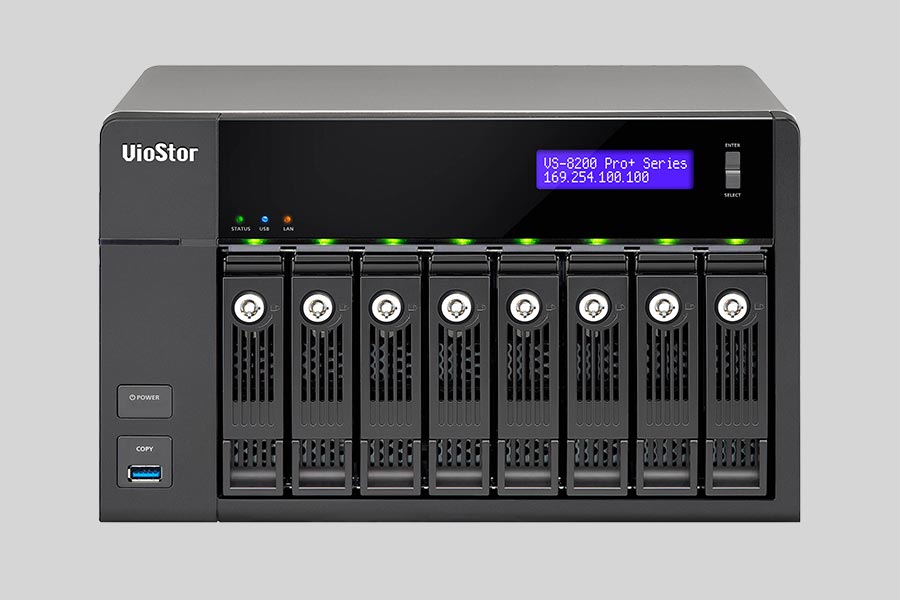
- Why Regular Data Recovery Tools Can’t Restore Files from RAID
- Key Information About the NAS QNAP VS-8232 Pro+
- How to Remove Hard Disks from Your NAS and Connect Them to a PC
Why Regular Data Recovery Tools Can’t Restore Files from RAID
Conventional hard drives store user data by writing it sequentially across the disk surface, which means an entire file is typically located on a single drive. In contrast, when data is written to a RAID array, each file is split into multiple fragments. These fragments are then distributed and written in sequence across all the drives in the array. Depending on the configuration, fragment sizes can range from 2 KB to 2 MB, so every file is physically stored across several disks at once.
This approach significantly increases read and write performance — after all, writing two halves of a 1 GB file to two drives simultaneously is much faster than writing the full 1 GB to a single disk. However, this same mechanism makes file recovery far more complex.
Different RAID levels use different methods to distribute and protect data. On top of that, manufacturers like QNAP often add their own proprietary structures and variations. As a result, data can be written to disks in many different formats, and each requires a specific approach during recovery.
Can the use of multiple NAS QNAP VS-8232 Pro+ devices in a backup or replication configuration mitigate data loss risks?
Yes, the use of multiple NAS QNAP VS-8232 Pro+ devices in a backup or replication configuration can mitigate data loss risks. Here's how:
- Redundancy: By using multiple NAS devices, you can create redundant copies of your data. If one device fails or experiences data loss, you can still rely on the backup or replicated data stored on the other devices.
- Data replication: NAS devices like QNAP offer data replication features that allow you to automatically synchronize data between multiple devices. This ensures that your data is constantly backed up or replicated, reducing the risk of data loss.
- Off-site backup: You can place one of the NAS devices in a different physical location to create an off-site backup. This protects your data from disasters like fires, floods, or theft at a single location.
- RAID configurations: QNAP NAS devices support various RAID configurations, such as RAID 1, RAID 5, or RAID 6. These configurations distribute data across multiple drives, providing redundancy and protection against drive failures.
- Snapshot and versioning: QNAP NAS devices often offer snapshot and versioning features, allowing you to take point-in-time snapshots of your data or maintain multiple versions of files. This helps in recovering from accidental deletions, overwrites, or corruption.
By combining these features and utilizing multiple NAS devices, you can significantly reduce the risk of data loss and ensure the availability and integrity of your data.
How to Remove Hard Disks from Your NAS and Connect Them to a PC
Although the NAS VS-8232 Pro+ can be accessed over the network, you still need to remove its hard disks and connect them directly to a Windows PC. Only then can the recovery software properly scan and analyze the drives. Follow these steps:
-
Power off the NAS and disconnect it from the power source.
WARNING! Before removing any drives, carefully read the device manual. Improper actions may damage both the NAS enclosure and the hard disks in the RAID array.
-
Remove the hard disks one by one, gently sliding each drive out of its slot. Remember that hard disks are highly sensitive: any impact or drop can cause serious physical damage.
-
Label each hard disk according to its position inside the NAS. The order of the drives is crucial for correct RAID reconstruction.
-
Connect the drives to your computer. In this video, we explain which ports you can use to connect hard disks and what to do if your PC does not have enough free connectors.
Go to view
Step-by-Step Data Recovery with Hetman RAID Recovery

This program restores data from damaged RAID arrays and is fully compatible with QNAP VS-8232 Pro+. Each hard disk in the array contains technical metadata describing how files were written. When launched, Hetman RAID Recovery analyzes this metadata, automatically reconstructs the damaged array, and provides access to its contents. After that, you can browse the recovered disk and save your files. The program can also restore files that were accidentally deleted from the network drive.

How to recover data from a QNAP
VS-8232 Pro+ has 8 HDD slots, and it supports the following array types:
- RAID 50;
- RAID 60;
- RAID 6;
- RAID 5;
- RAID 10;
- RAID 0;
- RAID 1;
- JBOD;
NAS supports:
- ZFS;
- EXT4;
- EXT3;
- exFAT;
- FAT32 (External Disk Only);
- NTFS (External Disk Only);
- HFS+ (External Disk Read Only);
How to Safely Recover Data from Disk Images
This utility allows you to create a complete copy of a disk and work with the disk image instead of the physical drive. This approach helps protect your data from:
- Overwriting during the recovery process;
- Additional data loss caused by bad sectors;
- User errors.
To create a disk image, follow these steps:
-
Ensure you have enough free space to store the image. Its size will typically match the size of the original disk.
-
In the main window, select the target disk and choose Tools - Save Disk. You can also select multiple disks if needed.
-
When the Image Creation Wizard opens, select whether you want to save the entire disk or only a specific region. Adjust the settings and click Next.

-
Choose the directory where the image will be saved. You may select any available disk connected to your PC or upload the image via FTP.

Where Are the User’s Files Actually Stored?
The QNAP VS-8232 Pro+ network-attached storage keeps QTS (QuTS hero) operating system files on a separate RAID 1 (mirrored) array. Usually, all NAS systems create several volumes on every hard disk, and the first of them takes up to 2 Gb of space. This is where operating system files are stored. Other volumes are united into a RAID array where user’s data is written.
RAID Recovery Software: Detailed Comparison
| Product | Operating system | RAID controller support | Supported file systems | Virtual RAID controller support | Data recovery from damaged RAID | File preview |
|---|---|---|---|---|---|---|
| Hetman RAID Recovery | Windows, Linux, MacOS | Yes, over 100 controllers | FAT, exFAT, NTFS, ReFS, APFS, HFS+, Ext4, Ext3, Ext2, ReiserFS, Btrfs, VMFS, Hikvision, XFS, UFS, ZFS | Yes | Yes | Yes |
| DiskInternals RAID Recovery | Windows | Yes, over 10 controllers | FAT, NTFS, Ext2/3/4, HFS+ | No | Yes | Yes |
| R-Studio | Windows, Mac, Linux | Yes, over 20 controllers | FAT, NTFS, Ext2/3/4, HFS+ | Yes | Yes | Yes |
| UFS Explorer RAID Recovery | Windows, Mac, Linux | Yes, over 100 controllers | FAT, NTFS, Ext2/3/4, HFS+ | Yes | Yes | Yes |
| EaseUS Data Recovery | Windows | Yes, over 20 controllers | FAT, NTFS, Ext2/3/4, HFS+ | No | Yes | Yes |
| ReclaiMe Free RAID Recovery | Windows | Yes, over 100 controllers | FAT, NTFS, Ext2/3/4, HFS+ | Yes | Yes | Yes |




Recovering data from a NAS device that has undergone a factory reset or system restore can be challenging but not impossible. Here are a few steps you can take to attempt data recovery:
Remember, the success of data recovery depends on various factors, including the extent of usage after the reset or restore, the condition of the storage drives, and the expertise of the data recovery service.