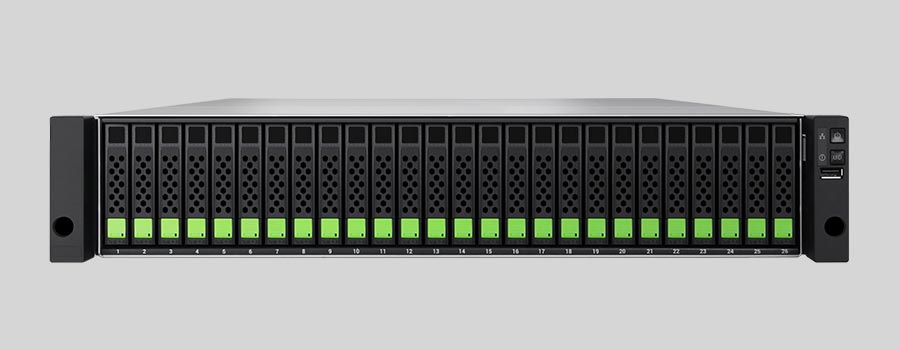
- Why Regular Data Recovery Tools Can’t Restore Files from RAID
- Key Information About the NAS Qsan XCubeSAN XS5326
- How to Remove Hard Disks from Your NAS and Connect Them to a PC
Why Regular Data Recovery Tools Can’t Restore Files from RAID
Conventional hard drives store user data by writing it sequentially across the disk surface, which means an entire file is typically located on a single drive. In contrast, when data is written to a RAID array, each file is split into multiple fragments. These fragments are then distributed and written in sequence across all the drives in the array. Depending on the configuration, fragment sizes can range from 2 KB to 2 MB, so every file is physically stored across several disks at once.
This approach significantly increases read and write performance — after all, writing two halves of a 1 GB file to two drives simultaneously is much faster than writing the full 1 GB to a single disk. However, this same mechanism makes file recovery far more complex.
Different RAID levels use different methods to distribute and protect data. On top of that, manufacturers like Qsan often add their own proprietary structures and variations. As a result, data can be written to disks in many different formats, and each requires a specific approach during recovery.
Are there any recommended practices for protecting NAS Qsan XCubeSAN XS5326 devices against physical theft or unauthorized access that can lead to data loss?
Yes, there are several recommended practices for protecting NAS Qsan XCubeSAN XS5326 devices against physical theft or unauthorized access. Here are some of them:
- Physical security: Ensure that the NAS device is physically secured in a locked room or cabinet to prevent unauthorized access or theft. Limit access to only authorized personnel.
- Strong passwords: Set strong and unique passwords for all user accounts on the NAS device, including the administrator account. Avoid using default or easily guessable passwords.
- Two-factor authentication (2FA): Enable two-factor authentication for accessing the NAS device. This adds an extra layer of security by requiring a second verification method, such as a code sent to a mobile device, in addition to the password.
- Regular firmware updates: Keep the NAS device's firmware up to date with the latest security patches and updates. This helps to address any known vulnerabilities and ensures that the device is protected against potential exploits.
- Network segregation: Separate the NAS device from the public network by placing it on a separate VLAN or subnet. This helps to isolate it from potential unauthorized access attempts.
- Disable unnecessary services: Disable any unnecessary network services or protocols on the NAS device to minimize the attack surface. Only enable the services that are required for your specific use case.
- Data encryption: Enable encryption for data stored on the NAS device. This ensures that even if the device is stolen, the data remains encrypted and inaccessible to unauthorized individuals.
- Regular backups: Implement a regular backup strategy to ensure that important data stored on the NAS device is regularly backed up to a separate location. This helps to mitigate the impact of data loss in case of theft or other incidents.
- Employee training: Educate employees about the importance of physical security and the risks associated with unauthorized access or theft. Train them on best practices for securing the NAS device and handling sensitive data.
By following these recommended practices, you can significantly enhance the security of your NAS Qsan XCubeSAN XS5326 devices and protect against physical theft or unauthorized access that may lead to data loss.
How to Remove Hard Disks from Your NAS and Connect Them to a PC
Although the NAS XCubeSAN XS5326 can be accessed over the network, you still need to remove its hard disks and connect them directly to a Windows PC. Only then can the recovery software properly scan and analyze the drives. Follow these steps:
-
Power off the NAS and disconnect it from the power source.
WARNING! Before removing any drives, carefully read the device manual. Improper actions may damage both the NAS enclosure and the hard disks in the RAID array.
-
Remove the hard disks one by one, gently sliding each drive out of its slot. Remember that hard disks are highly sensitive: any impact or drop can cause serious physical damage.
-
Label each hard disk according to its position inside the NAS. The order of the drives is crucial for correct RAID reconstruction.
-
Connect the drives to your computer. In this video, we explain which ports you can use to connect hard disks and what to do if your PC does not have enough free connectors.
Go to view
Step-by-Step Data Recovery with Hetman RAID Recovery

This program restores data from damaged RAID arrays and is fully compatible with Qsan XCubeSAN XS5326. Each hard disk in the array contains technical metadata describing how files were written. When launched, Hetman RAID Recovery analyzes this metadata, automatically reconstructs the damaged array, and provides access to its contents. After that, you can browse the recovered disk and save your files. The program can also restore files that were accidentally deleted from the network drive.

How to recover data from a Qsan
XCubeSAN XS5326 has 26 HDD slots, and it supports the following array types:
- RAID 0;
- RAID 1;
- RAID 5;
- RAID 6;
- RAID 50;
- RAID 60;
- JBOD;
NAS supports:
- exFAT, VFAT, FAT 12 / 16 / 32;
- NTFS / ReFS;
- APFS / HFS+;
- Ext2 / 3 / 4 / ReiserFS / XFS / UFS / ZFS / Btrfs;
- VMFS / HikvisionFS;
How to Safely Recover Data from Disk Images
This utility allows you to create a complete copy of a disk and work with the disk image instead of the physical drive. This approach helps protect your data from:
- Overwriting during the recovery process;
- Additional data loss caused by bad sectors;
- User errors.
To create a disk image, follow these steps:
-
Ensure you have enough free space to store the image. Its size will typically match the size of the original disk.
-
In the main window, select the target disk and choose Tools - Save Disk. You can also select multiple disks if needed.
-
When the Image Creation Wizard opens, select whether you want to save the entire disk or only a specific region. Adjust the settings and click Next.

-
Choose the directory where the image will be saved. You may select any available disk connected to your PC or upload the image via FTP.

Where Are the User’s Files Actually Stored?
The Qsan XCubeSAN XS5326 network-attached storage keeps SANOS operating system files on a separate RAID 1 (mirrored) array. Usually, all NAS systems create several volumes on every hard disk, and the first of them takes up to 2 Gb of space. This is where operating system files are stored. Other volumes are united into a RAID array where user’s data is written.
RAID Recovery Software: Detailed Comparison
| Product | Operating system | RAID controller support | Supported file systems | Virtual RAID controller support | Data recovery from damaged RAID | File preview |
|---|---|---|---|---|---|---|
| Hetman RAID Recovery | Windows, Linux, MacOS | Yes, over 100 controllers | FAT, exFAT, NTFS, ReFS, APFS, HFS+, Ext4, Ext3, Ext2, ReiserFS, Btrfs, VMFS, Hikvision, XFS, UFS, ZFS | Yes | Yes | Yes |
| DiskInternals RAID Recovery | Windows | Yes, over 10 controllers | FAT, NTFS, Ext2/3/4, HFS+ | No | Yes | Yes |
| R-Studio | Windows, Mac, Linux | Yes, over 20 controllers | FAT, NTFS, Ext2/3/4, HFS+ | Yes | Yes | Yes |
| UFS Explorer RAID Recovery | Windows, Mac, Linux | Yes, over 100 controllers | FAT, NTFS, Ext2/3/4, HFS+ | Yes | Yes | Yes |
| EaseUS Data Recovery | Windows | Yes, over 20 controllers | FAT, NTFS, Ext2/3/4, HFS+ | No | Yes | Yes |
| ReclaiMe Free RAID Recovery | Windows | Yes, over 100 controllers | FAT, NTFS, Ext2/3/4, HFS+ | Yes | Yes | Yes |




To determine whether data recovery from a NAS Qsan XCubeSAN XS5326 device can be performed without voiding the warranty, it is best to consult the manufacturer's warranty terms and conditions or contact their customer support directly. They will be able to provide you with accurate information regarding data recovery and warranty coverage.