
- What are the common causes of photo loss or camera malfunction on an Samsung camera?
- Why photos may disappear from a Samsung Camera
- Recovering photos deleted from a digital camera
Incorrect use of a camera or a memory card inside it, as well as other unintended actions can make pictures in the memory card to become damaged or lost.
What are the common causes of photo loss or camera malfunction on an Samsung camera?
Some common causes of photo loss or camera malfunction on a Samsung camera may include:
- Accidental deletion of photos: This is one of the most common reasons for photo loss on a camera. Users may accidentally delete photos while browsing through them or trying to free up storage space.
- Memory card issues: Memory cards can become corrupted or damaged, leading to photo loss. This can happen due to improper handling, removing the memory card while the camera is still on, or using a low-quality or incompatible memory card.
- Battery issues: If the camera battery is low or defective, it may cause the camera to malfunction or shut down unexpectedly, potentially leading to photo loss.
- Firmware or software problems: Outdated firmware or software on the camera can cause glitches or malfunctions that may result in photo loss or other issues.
- Physical damage: Dropping or mishandling the camera can cause physical damage to the device, leading to malfunctions or loss of photos.
- Exposure to extreme temperatures or moisture: Exposure to extreme temperatures or moisture can damage the internal components of the camera, resulting in malfunctions or loss of photos.
- Virus or malware infection: If the camera is connected to a computer or other device that is infected with a virus or malware, it may transfer the infection to the camera, causing malfunctions or loss of photos.
Why photos may disappear from a Samsung Camera
How can photographs from a digital camera be lost?
Deleting by mistake. This is the most widespread reason why RAW photos or other images are lost.
Formatting or format operation errors. In most cases, photos need to be recovered after formatting a memory card. It happens not only because the photographer formats the card. Sometimes, users see the warning “You need to format the disk” when connecting the camera to a computer.
Mishandled memory card or damaged file system. The file system of an information medium like a memory card can be damaged when it is taken out of the camera or when it is ejected while saving or copying data, and sometimes it can even be damaged by a virus. As a result, you can’t use the memory card or USB drive without formatting it first.
Errors when copying or transferring data from the camera to the computer. Photos can be lost or deleted as a result of a power failure when copying or transferring data from the camera to a computer or laptop.
Recovering photos deleted from a digital camera
How can you recover the lost photos?
Photos lost or deleted from a camera can be recovered until they are overwritten with other files.
In order to recover the lost photos:
-
Connect the camera to the computer with the help of the interface intended for this purpose (USB, micro USB or other).
-
Run Hetman Photo Recovery and select your memory card.
Photo Recovery™ 6.9The program for quickly recovering photos after formatting or accidental deletion.DownloadIf you connect a memory card to the computer while it is still inside the camera, and the program cannot see it, extract the card and try connecting it with the help of a card reader.
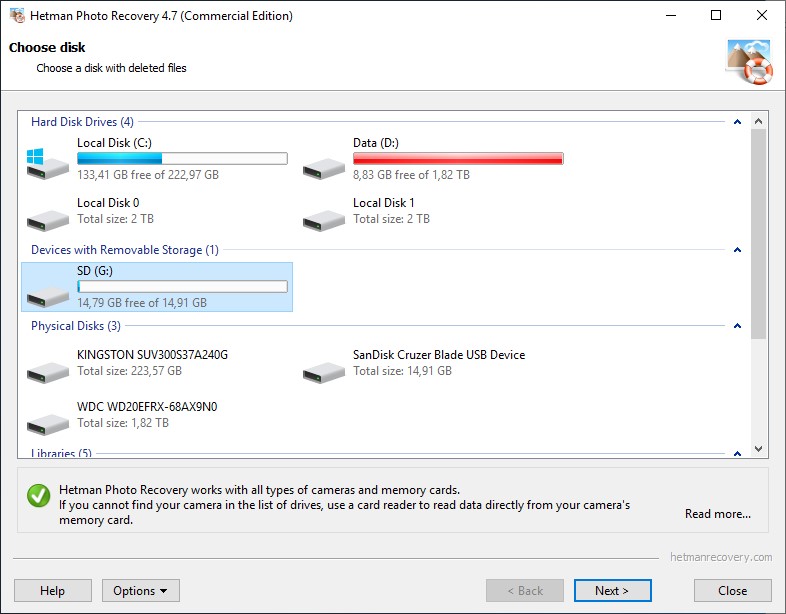
-
Double-click on the selected card. “Fast scan” will be a better option if you have deleted the file accidentally. If there are problems with the file system, or after formatting the memory card, “Full analysis” should be the weapon of choice.
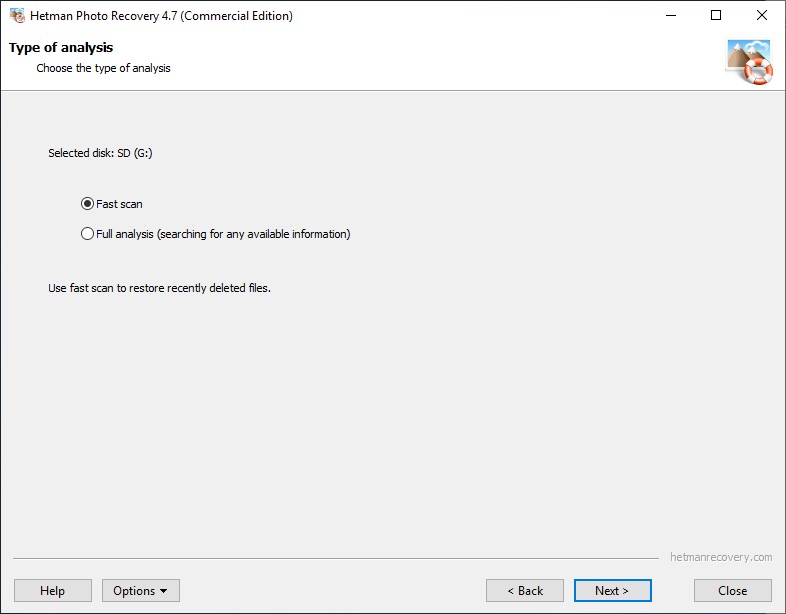
-
Specify criteria for file search. In addition to standard settings like file size and date, the utility will offer you to choose file types for searching. There is a special section for RAW files. After all, Hetman Photo Recovery is meant to deal with photo formats, including most of the RAW types.
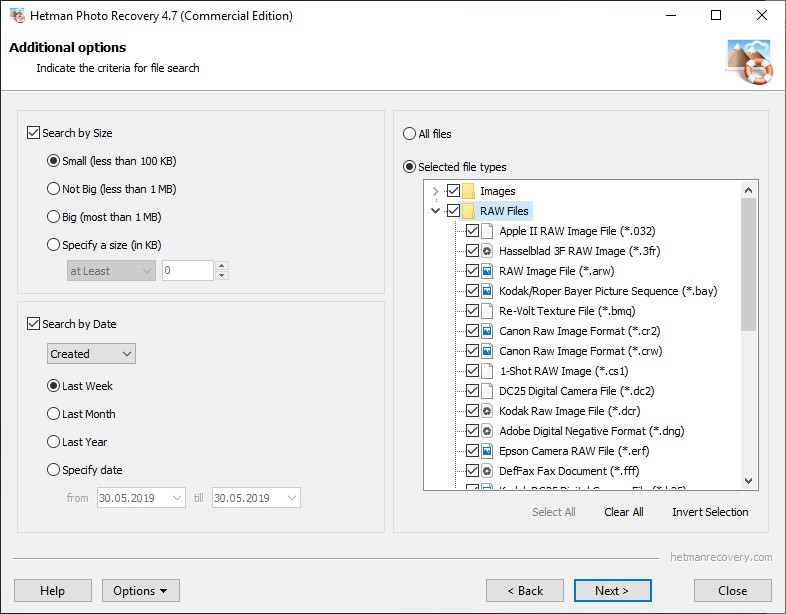
-
Select the preferred file format to search for, or choose all formats. Click “Next.” It will start the analysis for your memory card (or any other media). Wait until it is over.
When the analysis is complete, Hetman Photo Recovery will show all image files it has found. Click on a file to see its contents in the preview window. You can also have a look in the properties window to see its size, date when it was created and when it was lost or deleted.
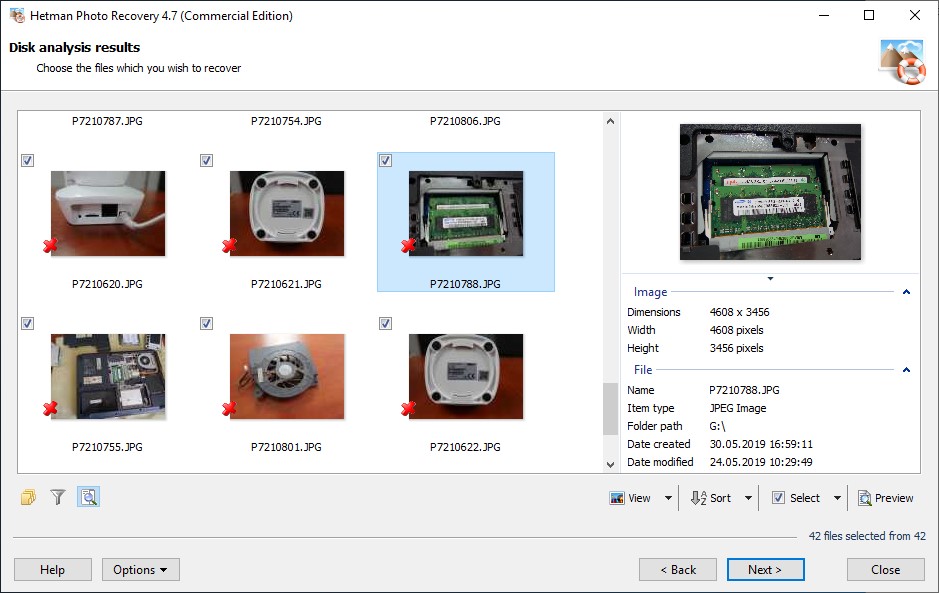
-
If you are happy with the scan results, go on to saving the files. However, if you are busy recovering RAW files, here is the point to keep in mind. A RAW file is a large and complicated file containing the maximal amount of data about an image. That is why if the quality of the recovered file is not good enough or it is recovered but it is damaged, sometimes it makes sense to scan the data carrier again. This time, with “All Files” option enabled. As a result, Hetman Photo Recovery may find this photo in JPG or TIFF formats instead of the RAW format, which is absolutely OK. If the medium or images are too damaged, the utility will try to restore their data with signature analysis. It can change the format of a specific photograph, Yet the quality will be good enough when compared to the original file.
-
Select the image files you need to recover and click “Next.”
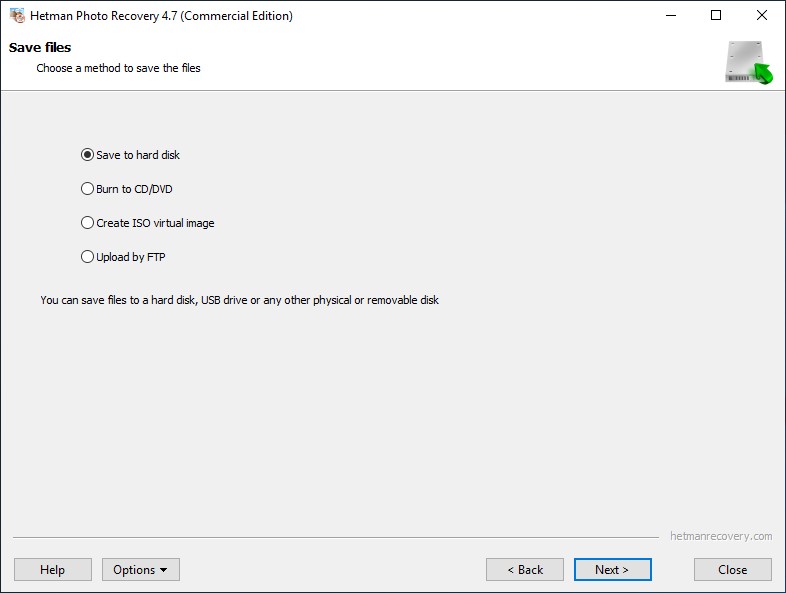
-
Choose a method to save the files. We strongly recommend against saving them to the same medium you are recovering them from, as It can get them overwritten.
-
Specify the folder to save the recovered files to and click “Recovery.”
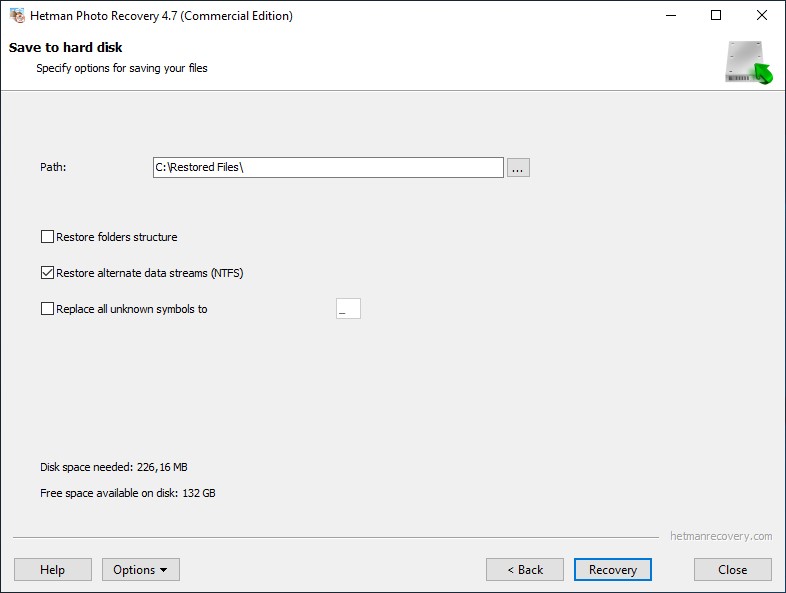
Series Camera Samsung:
Samsung SL102 (ES55), AQ100 (WP10), CL5 (PL10)
- Samsung SL102 (ES55);
- Samsung AQ100 (WP10);
- Samsung CL5 (PL10).
Samsung CL65 (ST1000), CL80 (ST5500), DV150F, DV300F
- Samsung CL65 (ST1000);
- Samsung CL80 (ST5500);
- Samsung DV150F;
- Samsung DV300F.
Samsung Digimax 130, 202, 230, 250
- Samsung Digimax 130;
- Samsung Digimax 202;
- Samsung Digimax 230;
- Samsung Digimax 250.
Samsung Digimax 301, 350SE, 370, 401, 410, 430
- Samsung Digimax 301;
- Samsung Digimax 350SE;
- Samsung Digimax 370;
- Samsung Digimax 401;
- Samsung Digimax 410;
- Samsung Digimax 430.
Samsung Digimax 530, A50, A55W, A502
- Samsung Digimax 530;
- Samsung Digimax A50;
- Samsung Digimax A55W;
- Samsung Digimax A502.
Samsung Digimax U-CA 3, U-CA 4, U-CA 401
- Samsung Digimax U-CA 3;
- Samsung Digimax U-CA 4;
- Samsung Digimax U-CA 401.
Samsung Digimax V4, V5, V6, i5, i6
- Samsung Digimax V4;
- Samsung Digimax V5;
- Samsung Digimax V6;
- Samsung Digimax i5;
- Samsung Digimax i6.
Samsung V40, V50, V700, V800
- Samsung Digimax V40;
- Samsung Digimax V50;
- Samsung Digimax V700;
- Samsung Digimax V800.
Samsung EX2F, GX-1L, GX-1S, GX-10, GX-20
- Samsung EX2F;
- Samsung GX-1L;
- Samsung GX-1S;
- Samsung GX-10;
- Samsung GX-20.
Samsung Galaxy Camera (Wi-Fi), Camera 2, Camera 3G, Camera 4G, K Zoom, NX
- Samsung Galaxy Camera (Wi-Fi);
- Samsung Galaxy Camera 2;
- Samsung Galaxy Camera 3G;
- Samsung Galaxy Camera 4G;
- Samsung Galaxy K Zoom;
- Samsung Galaxy NX.
Samsung HZ10W (WB500), HZ15W (WB550), HZ25W (WB5000), HZ30W (WB600), HZ35W (WB650), HZ50W (WB5500)
- Samsung HZ10W (WB500);
- Samsung HZ15W (WB550);
- Samsung HZ25W (WB5000);
- Samsung HZ30W (WB600);
- Samsung HZ35W (WB650);
- Samsung HZ50W (WB5500).
Samsung L73, L74 Wide, L77, L83T
- Samsung L73;
- Samsung L74 Wide;
- Samsung L77;
- Samsung L83T.
Samsung L100, L110, L201 (SL201), L210, L310W (SL310)
- Samsung L100;
- Samsung L110;
- Samsung L201 (SL201);
- Samsung L210;
- Samsung L310W (SL310).
Samsung L700, L730, L830
- Samsung L700;
- Samsung L730;
- Samsung L830.
Samsung MV800, NV3, NV4, NV7 OPS, NV8
- Samsung MV800;
- Samsung NV3;
- Samsung NV4;
- Samsung NV7 OPS;
- Samsung NV8.
Samsung NV9 (TL9), NV10, NV11, NV15
- Samsung NV9 (TL9);
- Samsung NV10;
- Samsung NV11;
- Samsung NV15.
Samsung NV20, NV24HD, NV30, NV40
- Samsung NV20;
- Samsung NV24HD;
- Samsung NV30;
- Samsung NV40.
Samsung NX mini, NX1, NX5, NX10, NX11
- Samsung NX mini;
- Samsung NX1;
- Samsung NX5;
- Samsung NX10;
- Samsung NX11.
Samsung NX20, NX30, NX100, NX200, NX210
- Samsung NX20;
- Samsung NX30;
- Samsung NX100;
- Samsung NX200;
- Samsung NX210.
Samsung NX300, NX300M, NX500
- Samsung NX300;
- Samsung NX300M;
- Samsung NX500.
Samsung NX1000, NX1100, NX2000, NX3000
- Samsung NX1000;
- Samsung NX1100;
- Samsung NX2000;
- Samsung NX3000.
Samsung PL120, PL170, PL200, PL210, Pro815
- Samsung PL120;
- Samsung PL170;
- Samsung PL200;
- Samsung PL210;
- Samsung Pro815.
Samsung S85, S630, S730, S760, S830, S850, S860
- Samsung S85;
- Samsung S630;
- Samsung S730;
- Samsung S760;
- Samsung S830;
- Samsung S850;
- Samsung S860.
Samsung S1030, S1050, S1070, SH100
- Samsung S1030;
- Samsung S1050;
- Samsung S1070;
- Samsung SH100.
Samsung SL30 (ES15), SL202 (PL50), SL620 (PL65)
- Samsung SL30 (ES15);
- Samsung SL202 (PL50);
- Samsung SL620 (PL65).
Samsung SL720 (PL70), SL820 (IT100), ST10 (CL50)
- Samsung SL720 (PL70);
- Samsung SL820 (IT100);
- Samsung ST10 (CL50).
Samsung ST30, ST45, ST65, ST66, ST76, ST80
- Samsung ST30;
- Samsung ST45;
- Samsung ST65;
- Samsung ST66;
- Samsung ST76;
- Samsung ST80.
Samsung ST90, ST93, ST95, ST100
- Samsung ST90;
- Samsung ST93;
- Samsung ST95;
- Samsung ST100.
Samsung ST150F, ST200F, ST600, ST700, ST6500
- Samsung ST150F;
- Samsung ST200F;
- Samsung ST600;
- Samsung ST700;
- Samsung ST6500.
Samsung TL34HD (NV100HD), TL100 (ST50), TL205 (PL100), TL210 (PL150)
- Samsung TL34HD (NV100HD);
- Samsung TL100 (ST50);
- Samsung TL205 (PL100);
- Samsung TL210 (PL150).
Samsung TL220 (ST500), TL225 (ST550), TL240 (ST5000)
- Samsung TL220 (ST500);
- Samsung TL225 (ST550);
- Samsung TL240 (ST5000).
Samsung TL320 (WB1000), TL350 (WB2000), TL500 (EX1)
- Samsung TL320 (WB1000);
- Samsung TL350 (WB2000);
- Samsung TL500 (EX1).
Samsung WB30F, WB35F, WB50F, WB150F, WB210, WB250F, WB350F
- Samsung WB30F;
- Samsung WB35F;
- Samsung WB50F;
- Samsung WB150F;
- Samsung WB210;
- Samsung WB250F;
- Samsung WB350F.
Samsung WB700, WB750, WB800F, WB850F, WB1100F, WB2200F
- Samsung WB700;
- Samsung WB750;
- Samsung WB800F;
- Samsung WB850F;
- Samsung WB1100F;
- Samsung WB2200F.
Samsung i7, i8, i70, i80, i85, i100
- Samsung i7;
- Samsung i8;
- Samsung i70;
- Samsung i80;
- Samsung i85;
- Samsung i100.



