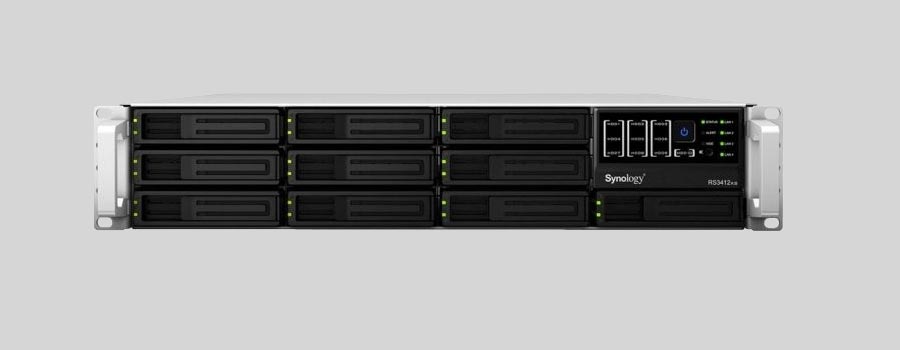
- Why Regular Data Recovery Tools Can’t Restore Files from RAID
- Key Information About the NAS Synology RackStation RS3412RPxs / RS3412xs
- How to Remove Hard Disks from Your NAS and Connect Them to a PC
Why Regular Data Recovery Tools Can’t Restore Files from RAID
Conventional hard drives store user data by writing it sequentially across the disk surface, which means an entire file is typically located on a single drive. In contrast, when data is written to a RAID array, each file is split into multiple fragments. These fragments are then distributed and written in sequence across all the drives in the array. Depending on the configuration, fragment sizes can range from 2 KB to 2 MB, so every file is physically stored across several disks at once.
This approach significantly increases read and write performance — after all, writing two halves of a 1 GB file to two drives simultaneously is much faster than writing the full 1 GB to a single disk. However, this same mechanism makes file recovery far more complex.
Different RAID levels use different methods to distribute and protect data. On top of that, manufacturers like Synology often add their own proprietary structures and variations. As a result, data can be written to disks in many different formats, and each requires a specific approach during recovery.
Are there any known limitations or performance bottlenecks that can increase data loss risks for NAS Synology RackStation RS3412RPxs / RS3412xs devices?
There are a few known limitations and performance bottlenecks for the NAS Synology RackStation RS3412RPxs / RS3412xs devices that can potentially increase data loss risks:
- Single point of failure: These devices typically have a single power supply unit (PSU) configuration, which means that if the PSU fails, it can lead to downtime and potential data loss. To mitigate this risk, it is recommended to use redundant PSU configurations or have a backup power supply.
- Limited scalability: The RS3412RPxs / RS3412xs devices have a fixed number of drive bays, which limits the scalability in terms of storage capacity. If you run out of drive bays, you may need to purchase additional devices or upgrade to a higher-capacity model, which can increase the complexity and potential risks of data loss during the migration process.
- Network bandwidth limitations: NAS devices rely on the network to transfer data, and the RS3412RPxs / RS3412xs devices have a limited network bandwidth. If you have a high volume of data transfer or a large number of concurrent users accessing the NAS, it can potentially lead to performance bottlenecks and increased data loss risks.
- Lack of real-time data protection: The RS3412RPxs / RS3412xs devices do not have built-in real-time data protection mechanisms like RAID 6 or RAID 10. They typically support RAID 0, 1, 5, 6, and 10 configurations, but these configurations may not provide immediate protection against data loss in case of multiple drive failures or other catastrophic events.
- Limited backup options: While the Synology devices offer various backup options, such as local backups, remote backups, and cloud backups, the RS3412RPxs / RS3412xs devices may have limited storage capacity or performance for efficient backup operations. This can increase the risk of data loss if backups are not regularly performed or if the backup strategy is not properly implemented.
To mitigate these risks and ensure data protection, it is recommended to implement a comprehensive backup strategy, use redundant components where possible, regularly monitor and maintain the NAS device, and consider upgrading to higher-capacity models or implementing a distributed storage solution if scalability is a concern.
How to Remove Hard Disks from Your NAS and Connect Them to a PC
Although the NAS RackStation RS3412RPxs / RS3412xs can be accessed over the network, you still need to remove its hard disks and connect them directly to a Windows PC. Only then can the recovery software properly scan and analyze the drives. Follow these steps:
-
Power off the NAS and disconnect it from the power source.
WARNING! Before removing any drives, carefully read the device manual. Improper actions may damage both the NAS enclosure and the hard disks in the RAID array.
-
Remove the hard disks one by one, gently sliding each drive out of its slot. Remember that hard disks are highly sensitive: any impact or drop can cause serious physical damage.
-
Label each hard disk according to its position inside the NAS. The order of the drives is crucial for correct RAID reconstruction.
-
Connect the drives to your computer. In this video, we explain which ports you can use to connect hard disks and what to do if your PC does not have enough free connectors.
Go to view
Step-by-Step Data Recovery with Hetman RAID Recovery

This program restores data from damaged RAID arrays and is fully compatible with Synology RackStation RS3412RPxs / RS3412xs. Each hard disk in the array contains technical metadata describing how files were written. When launched, Hetman RAID Recovery analyzes this metadata, automatically reconstructs the damaged array, and provides access to its contents. After that, you can browse the recovered disk and save your files. The program can also restore files that were accidentally deleted from the network drive.

How to recover data from a Synology
RackStation RS3412RPxs / RS3412xs has 10 HDD slots, and it supports the following array types:
- Synology Hybrid RAID (SHR);
- RAID 6;
- RAID 5;
- RAID 10;
- RAID 1;
- RAID 0;
- Basic;
- JBOD;
NAS supports:
- Btrfs;
- EXT4;
- EXT3 (External Disk Only);
- FAT32 (External Disk Only);
- exFAT (External Disk Only);
- NTFS (External Disk Only);
- HFS+ (External Disk Read Only);
How to Safely Recover Data from Disk Images
This utility allows you to create a complete copy of a disk and work with the disk image instead of the physical drive. This approach helps protect your data from:
- Overwriting during the recovery process;
- Additional data loss caused by bad sectors;
- User errors.
To create a disk image, follow these steps:
-
Ensure you have enough free space to store the image. Its size will typically match the size of the original disk.
-
In the main window, select the target disk and choose Tools - Save Disk. You can also select multiple disks if needed.
-
When the Image Creation Wizard opens, select whether you want to save the entire disk or only a specific region. Adjust the settings and click Next.

-
Choose the directory where the image will be saved. You may select any available disk connected to your PC or upload the image via FTP.

Where Are the User’s Files Actually Stored?
The Synology RackStation RS3412RPxs / RS3412xs network-attached storage keeps DSM (DiskStation Manager) operating system files on a separate RAID 1 (mirrored) array. Usually, all NAS systems create several volumes on every hard disk, and the first of them takes up to 2 Gb of space. This is where operating system files are stored. Other volumes are united into a RAID array where user’s data is written.
RAID Recovery Software: Detailed Comparison
| Product | Operating system | RAID controller support | Supported file systems | Virtual RAID controller support | Data recovery from damaged RAID | File preview |
|---|---|---|---|---|---|---|
| Hetman RAID Recovery | Windows, Linux, MacOS | Yes, over 100 controllers | FAT, exFAT, NTFS, ReFS, APFS, HFS+, Ext4, Ext3, Ext2, ReiserFS, Btrfs, VMFS, Hikvision, XFS, UFS, ZFS | Yes | Yes | Yes |
| DiskInternals RAID Recovery | Windows | Yes, over 10 controllers | FAT, NTFS, Ext2/3/4, HFS+ | No | Yes | Yes |
| R-Studio | Windows, Mac, Linux | Yes, over 20 controllers | FAT, NTFS, Ext2/3/4, HFS+ | Yes | Yes | Yes |
| UFS Explorer RAID Recovery | Windows, Mac, Linux | Yes, over 100 controllers | FAT, NTFS, Ext2/3/4, HFS+ | Yes | Yes | Yes |
| EaseUS Data Recovery | Windows | Yes, over 20 controllers | FAT, NTFS, Ext2/3/4, HFS+ | No | Yes | Yes |
| ReclaiMe Free RAID Recovery | Windows | Yes, over 100 controllers | FAT, NTFS, Ext2/3/4, HFS+ | Yes | Yes | Yes |



