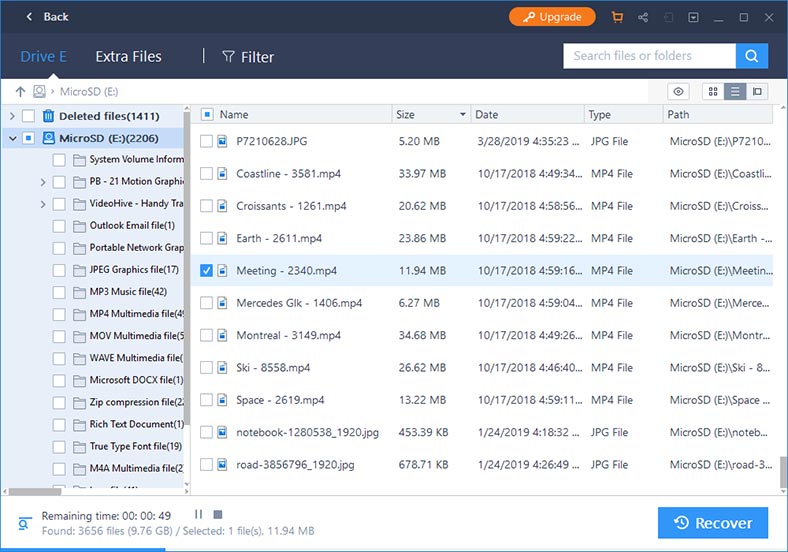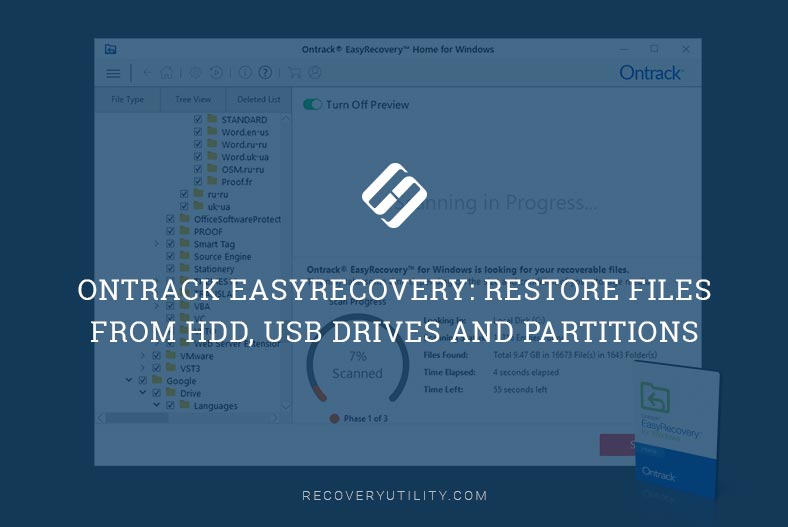EaseUS Data Recovery Wizard – a professional data recovery tool
EaseUS Data Recovery Wizard is a positioned as software for small businesses. It offers a user-friendly interface that anyone will understand, And the simplified design will save both your time and unnecessary actions that may get novice users confused. All of that makes the task of recovery so much simpler. To attain the desired result, just click a few buttons.
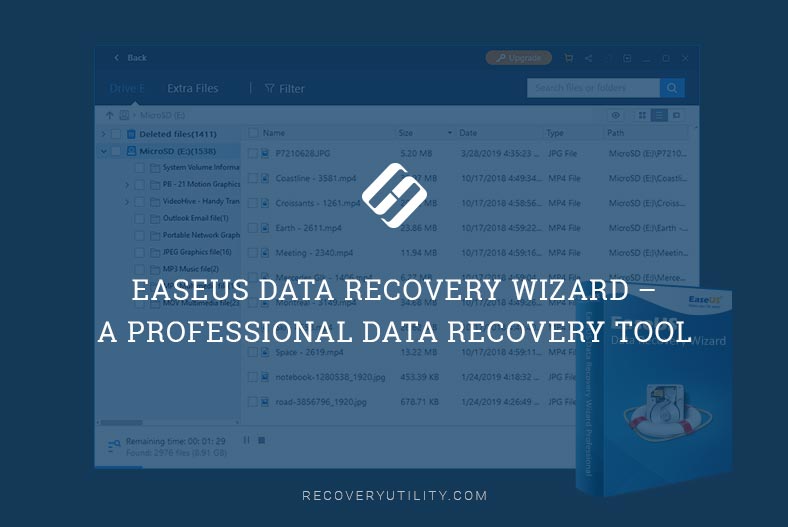
Versions and prices
EaseUs offers its product, Data Recovery Wizard, in three versions: Free, Professional and Technician.
Professional is a simple tool good for all cases of lost data. One-user license for one PC.
Technician is a comprehensive data recovery solution designed for service providers, IT specialists and enterprises. This type of license can be used for an unlimited number of computers.
The Free version lets you recover all file types from any data carrier, but there is a limit of 500 Mb for the files you can recover.
All versions are available in Windows and Mac editions.
Key features and peculiarities
EaseUS does its best to simplify the process of data recovery for any user – from an IT manager to a person who never heard of file recovery tools.
What is more, EaseUS Data Recovery possesses almost all data recovery tools that a business may need. One of the most important functions is remote access via network. This way, data can be recovered from a computer connected to the office network; you can scan it and recover files from a remote workplace. If you use a RAID system, EaseUS Data Recovery can work with it as well.
If you need to recover files from a faulty computer where the operating system cannot start, EaseUS Data Recovery is there to offer you a portable version. You can start it from a bootable data recovery disk if the data you need cannot be accessed otherwise.
With the Technician version (which is meant for commercial use), you can provide data recovery services to your clients. All versions can be updated for free.
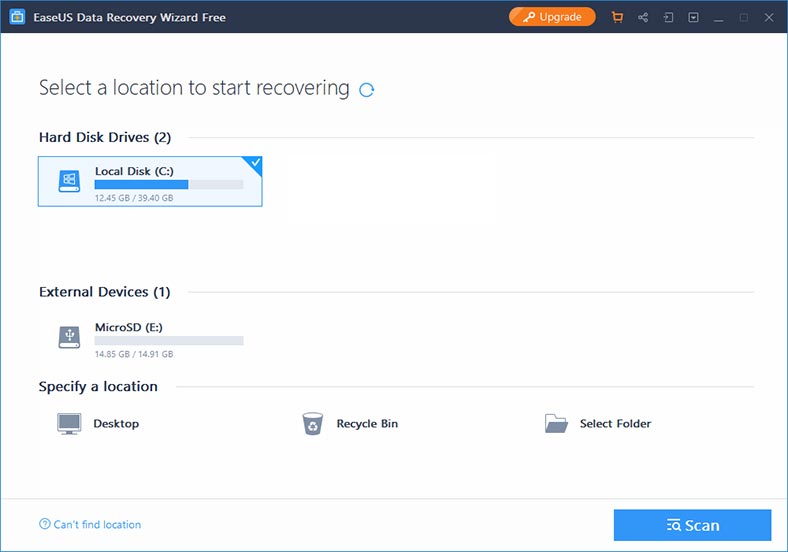
When you start the app, the first screen shows you the disks available for recovery and the button to begin scanning. Select a disk, click to start scanning and the process will begin. Unlike other tools, this one does not have dedicated settings to choose a scan type: quick, full or deep.
EaseUS Data Recovery Wizard starts with a quick scan, and if it fails to find any files, it switches automatically to deep scan. EaseUS will try to recover from your disk everything it can find without using a different scan type, but it may seem a disadvantage for those who would like to have more control over the recovery process. The scanning can be paused so you can resume it at any time you think fit.
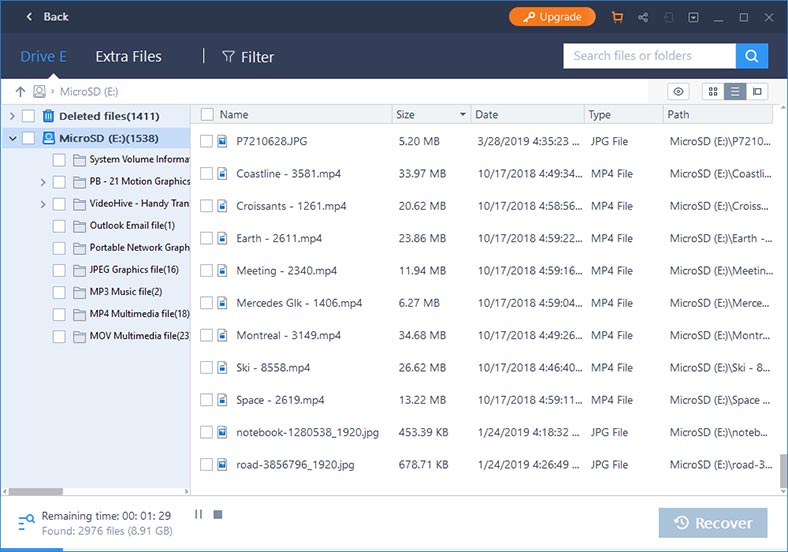
The program will show the directory tree and display the data it has found. You can view it with the help of several preview settings.
When the scan is over, the settings panel will display a “Save Session” button so you can save the scan results and proceed with the recovery at a later time.
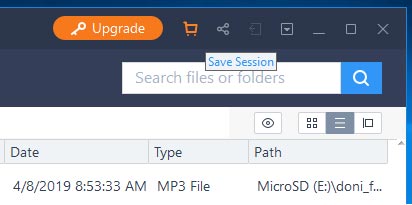
The “View” button (shaped like an eye) lets you view the file to find out if it corresponds with the one you are recovering and check if there is any damage. To recover a file, check the box next to its name and click on the rectangular “Recover” button.